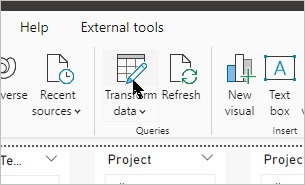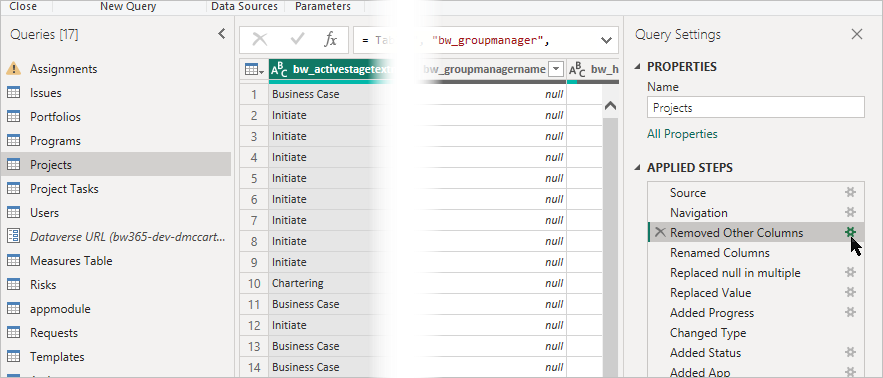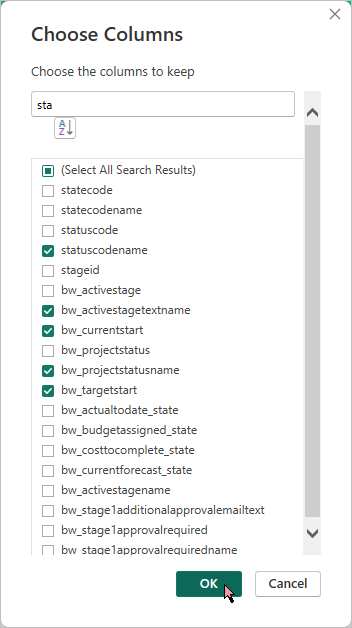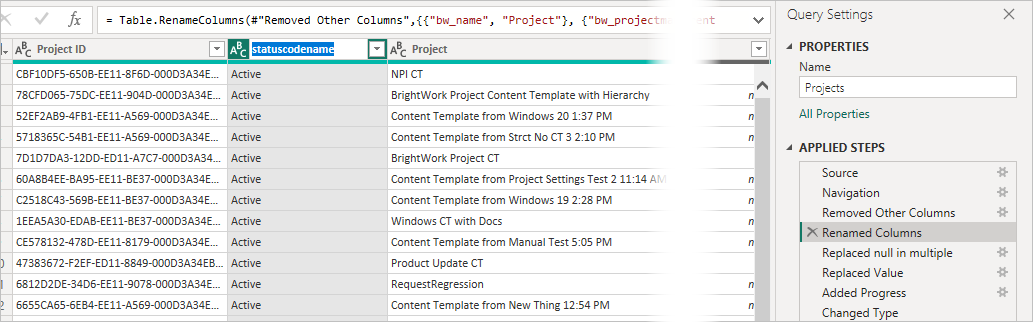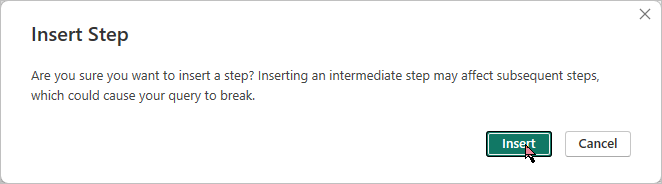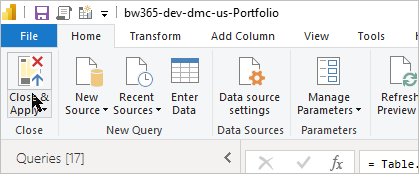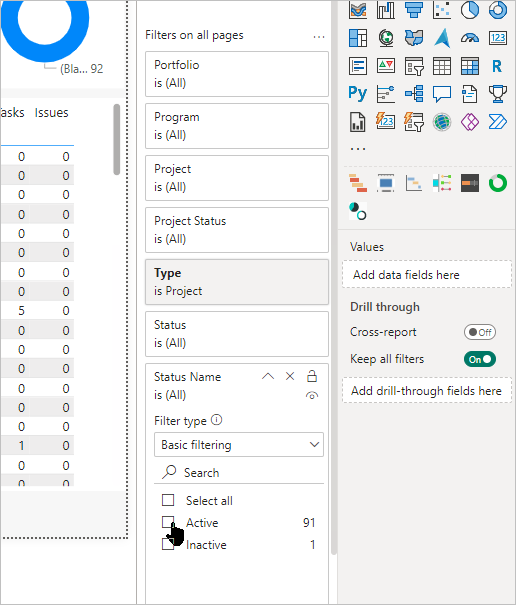-
Open the report PBIX file in Power BI Desktop and click Transform data to open it in the Query Editor.
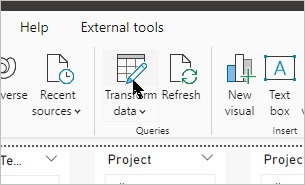
-
Select the Projects table and click the Settings wheel beside the Removed Other Columns option in the steps pane.
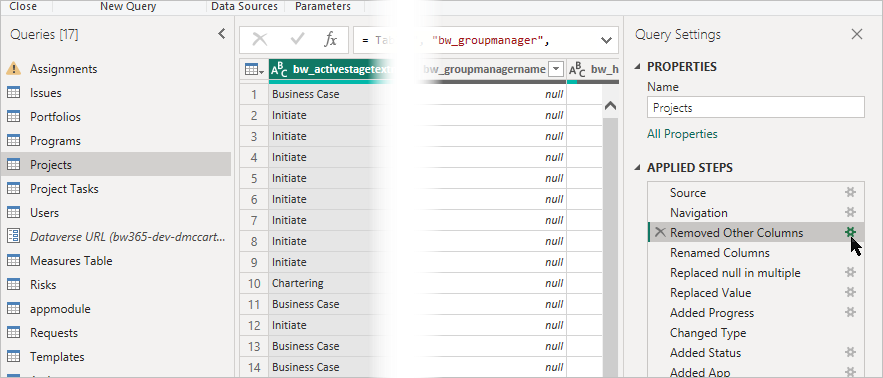
-
Search for sta, select the statuscodename column and click OK.
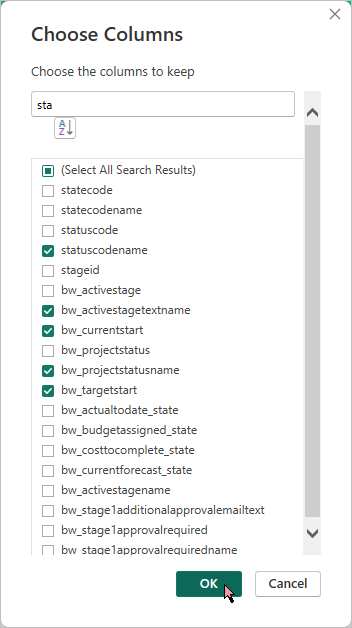
-
Select the Renamed Columns option and double-click on the statuscodename column.
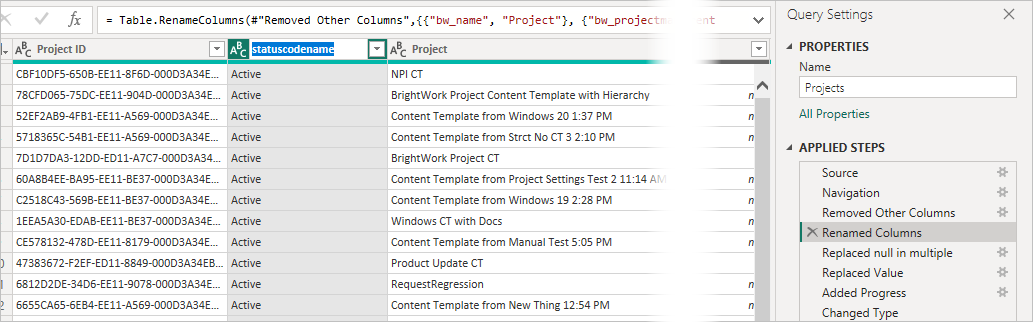
- Rename it to Status Name.
-
Click Insert.
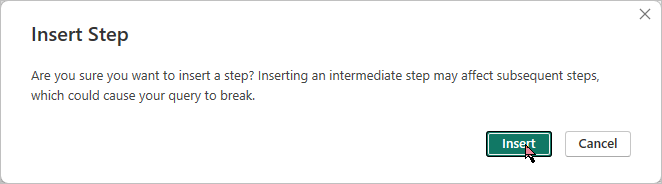
-
Click Close and Apply and wait for the report to load.
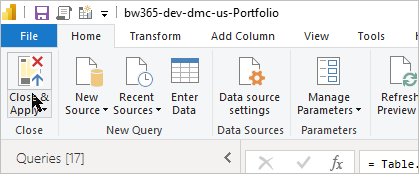
-
Drag the Status Name column into the Filters on all pages area and select Active.
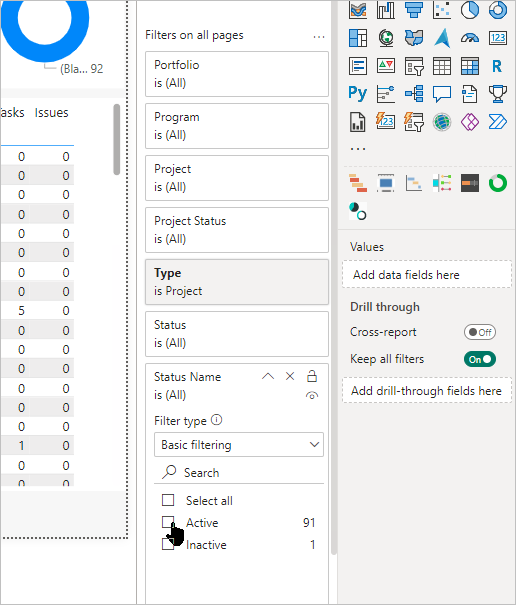
-
Close the Filters pane and publish the report.