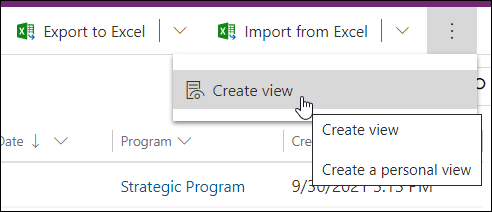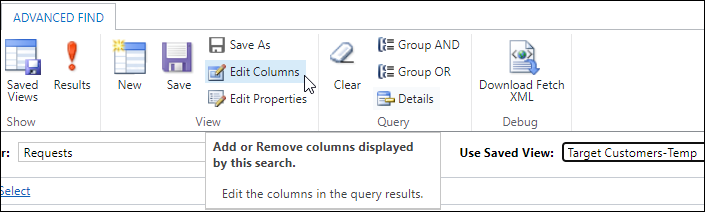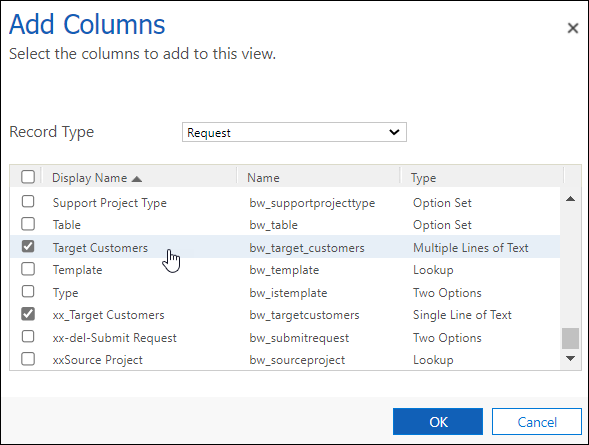- In the area of interest (e.g., Requests, Projects) choose to Create a personal view.
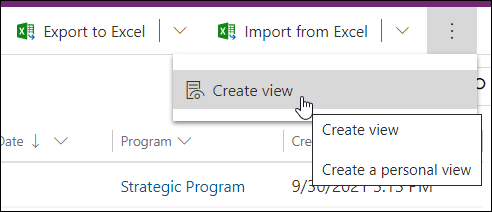
- In the personal view configuration screen click Edit Columns.
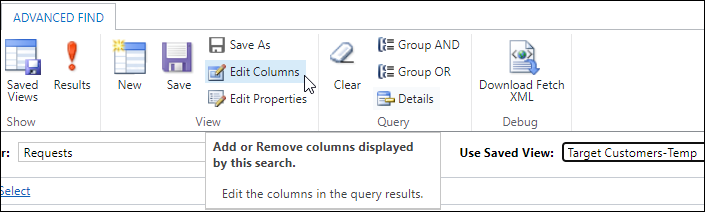
- Choose the relevant Record Type and add the two columns required for the data transfer.
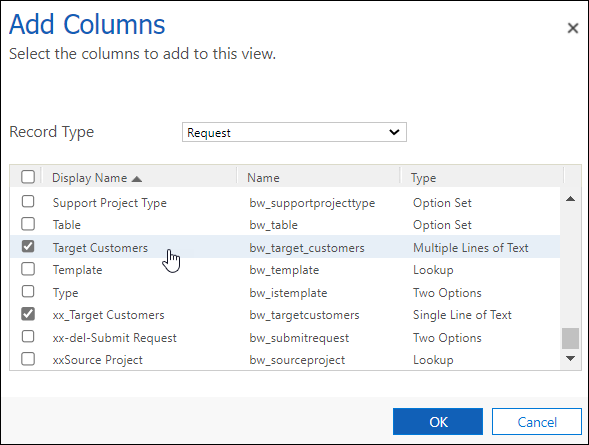
- Click OK and save and close the view.
- Switch to your new personal view.
- Click Open in Excel Online.

- In Excel copy the data from one column to the other as you would typically do in a spreadsheet.
- Save the Excel file, click Track Progress, wait for the Excel Online import process to complete and close the import screen.
- Return to your custom view, refresh the screen and confirm that the column data has been successfully copied into the other column.