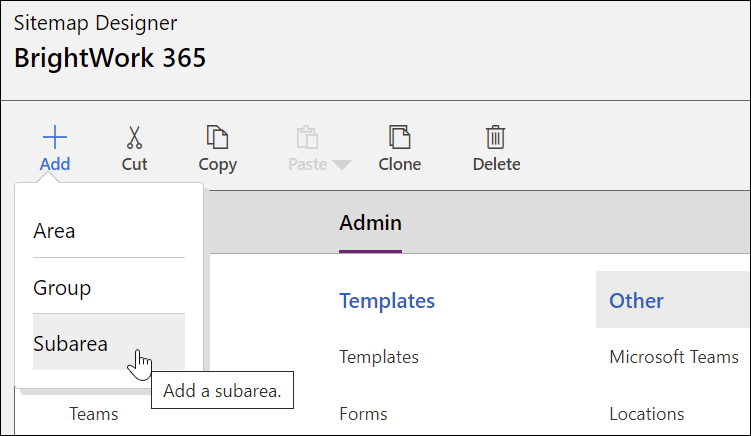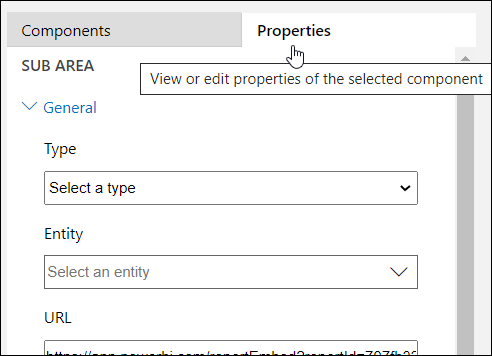This article is for BrightWork 365 Release February 2023 (v1.6) and newer.
Be sure to first read the Customization Notes article.
Site Maps
The purpose of a Site Map is to define the navigation for a Power Platform app such as BrightWork 365. Site Maps are created using a tile-based Site Map Designer.
An example of Site Map components in the BrightWork 365 app is as follows:
- Area: Projects Area
- Group: Projects
- Subarea: Issues
Unlike many solution customizations which will not merge with product upgrades to the same components, Site Map customizations will successfully merge with Site Map updates made in BrightWork 365 upgrades.
To modify the BrightWork 365 Site Map:
- In Power Apps, load and edit the BrightWork 365 site map located in your unmanaged custom solution.

- Choose a Site Map section such as Admin | Other and click + Add | Subarea.
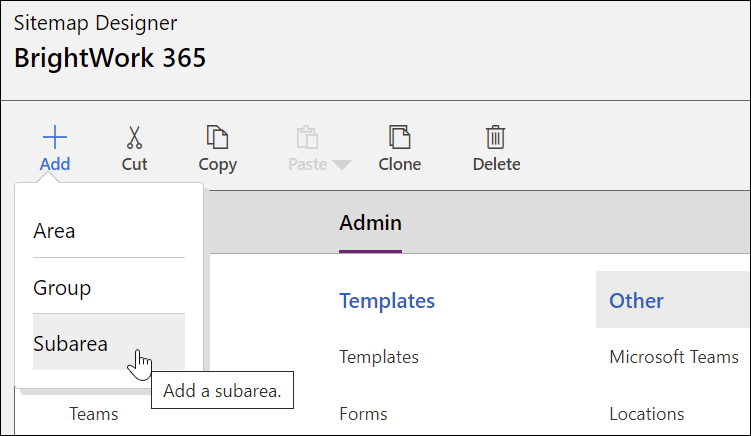
- In the Properties configuration section for the new Subarea, set the Entity value to one of your tables, or choose any of the other options relevant to your customization scenario.
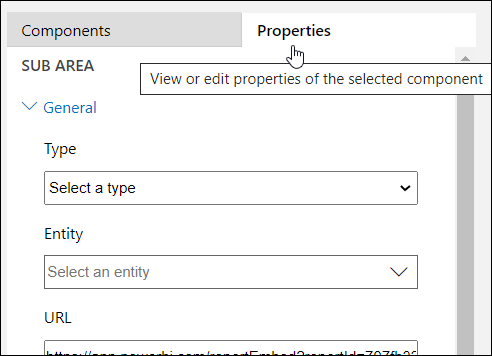
- Save, Publish, and Close the site map.
For more information see this Microsoft Site Map article.