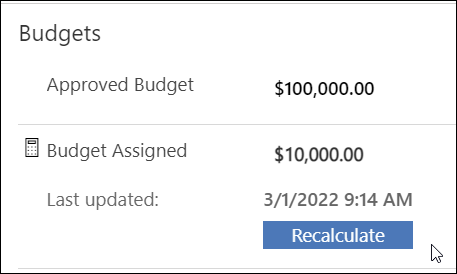The BrightWork 365 Costs tab in Portfolios and Programs provides an easy method for rolling up Project budgets and costs.
Portfolio & Program Level Cost Tracking
To enter the Costs section, click on the Costs tab of a portfolio or program. The screen is comprised of high-level budget and cost tracking fields separated into two screen sections.
Program Budgets
Fields include:
- Approved Budget: Enter the overall approved budget for the project. This is the first step for setting up cost management for the project.
- Budget Assigned: Calculates the sum of the total budget assigned to all individual cost items. The calculation is updated by the system hourly if there are data changes, and you can also update it on demand by clicking the calculator icon and then the Recalculate button.
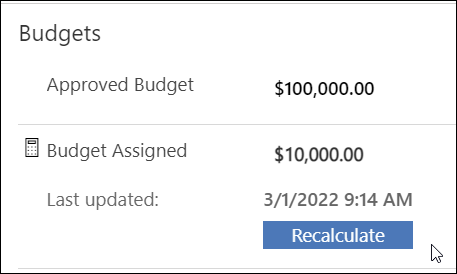
- Budget Remaining: Approved Budget - Actual to Date. Automatically calculated.
- Budget Variance: Approved Budget - Current Forecast. Automatically calculated.
Program Costs
Fields include:
- Current Forecast: Calculates the total spend forecast of all individual cost items. The calculation is updated by the system hourly if there are data changes, and you can also update it on demand by clicking the calculator icon and then the Recalculate button, as noted above.
- Actual to Date: Calculates the total money spent to date for all individual cost items. The calculation is updated by the system hourly if there are data changes, and you can also update it on demand by clicking the calculator icon and then the Recalculate button, as noted above.
- Cost to Complete: Current Forecast - Actual to Date. The calculation is updated by the system hourly if there are data changes, and you can also update it on demand by clicking the calculator icon and then the Recalculate button, as noted above.