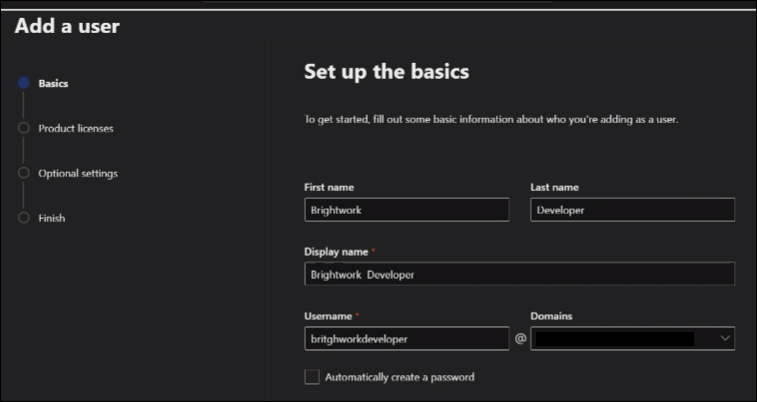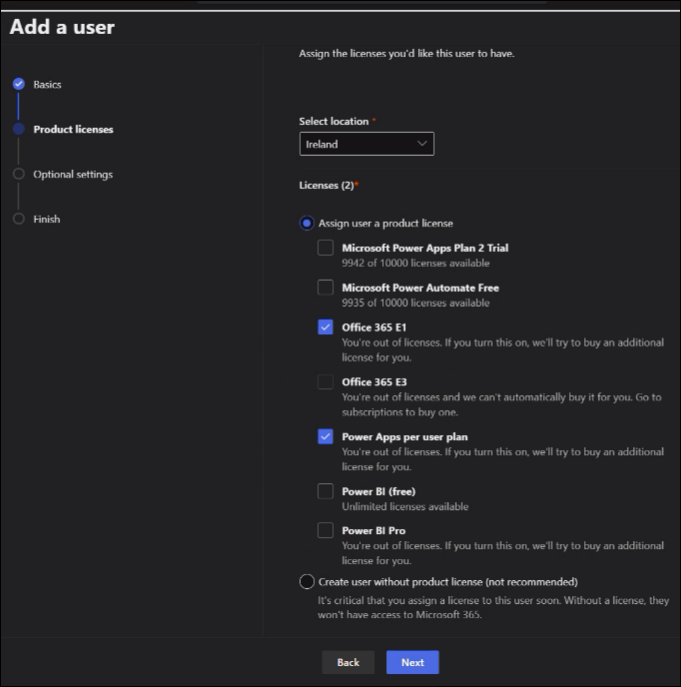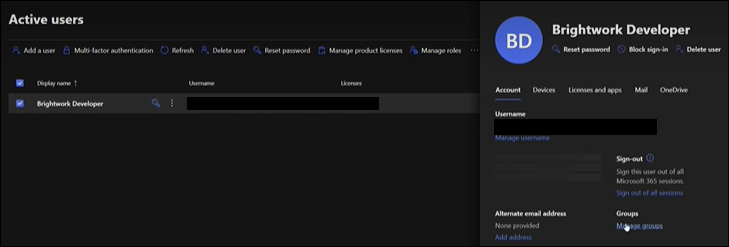In order to collaboratively work on customizations together with BrightWork, you will need to add a BrightWork Customer Success local user to your Microsoft 365 tenant and Power Platform development environment:
- Navigate to the Microsoft 365 Admin Center at https://admin.microsoft.com.
- Expand Users and click Active users.
- Click Add a user and fill out the form.
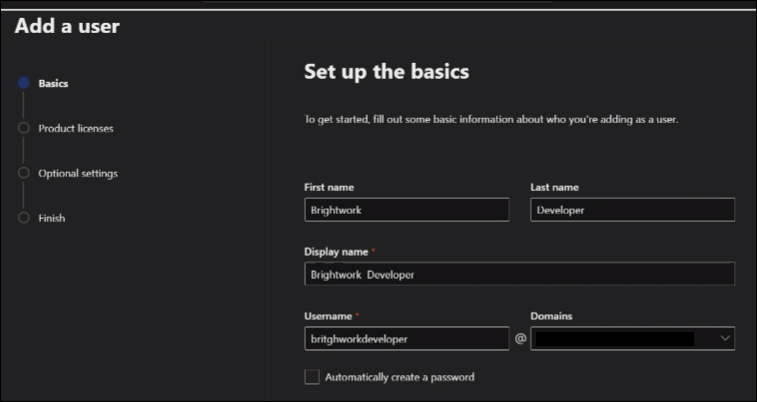
- Click Next and assign Microsoft product licenses: Office 365 E1 or above and a Power Apps Premium/Power Apps per user plan. A Power Apps Premium/Power Apps per user plan is preferred but, if necessary, you can instead assign Power Apps per app plan for the development environment (done in the Power Platform admin center, https://admin.powerplatform.microsoft.com).
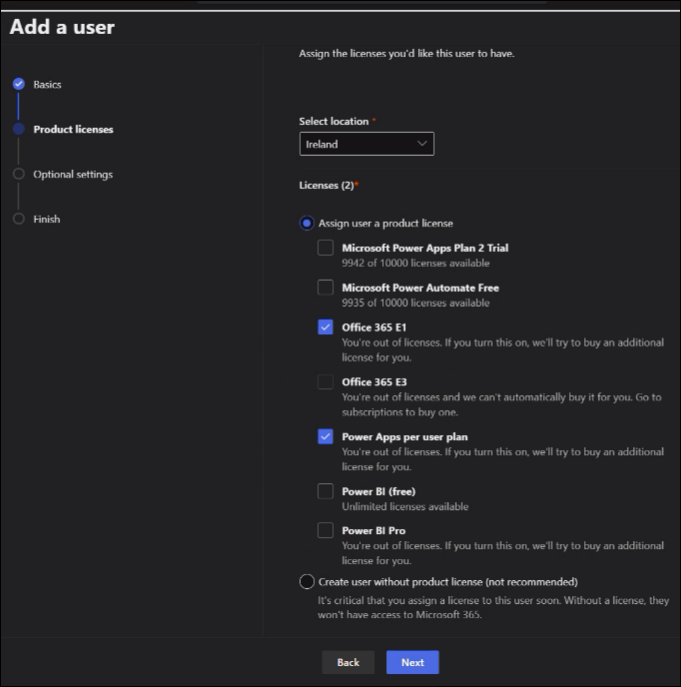
- Click Next and skip the Optional settings.
- Click Next and Finish adding.
- In Active users select the new local user and click Groups > Manage groups.
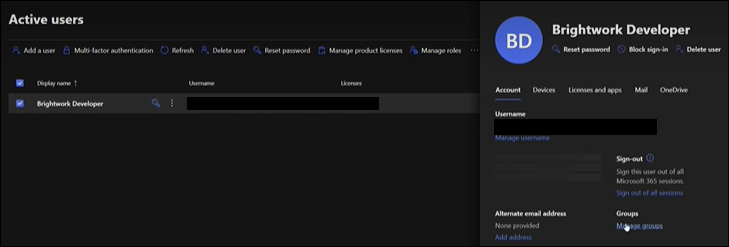
- Click Assign memberships and add the user to the security group that is controlling access to the development environment.
- Navigate to https://admin.powerplatform.microsoft.com, and in the development environment assign the local user the security roles Basic User and System Administrator (additional BrightWork specific security roles will be assigned at a later time).
- Share the account details with your Customer Success Partner.