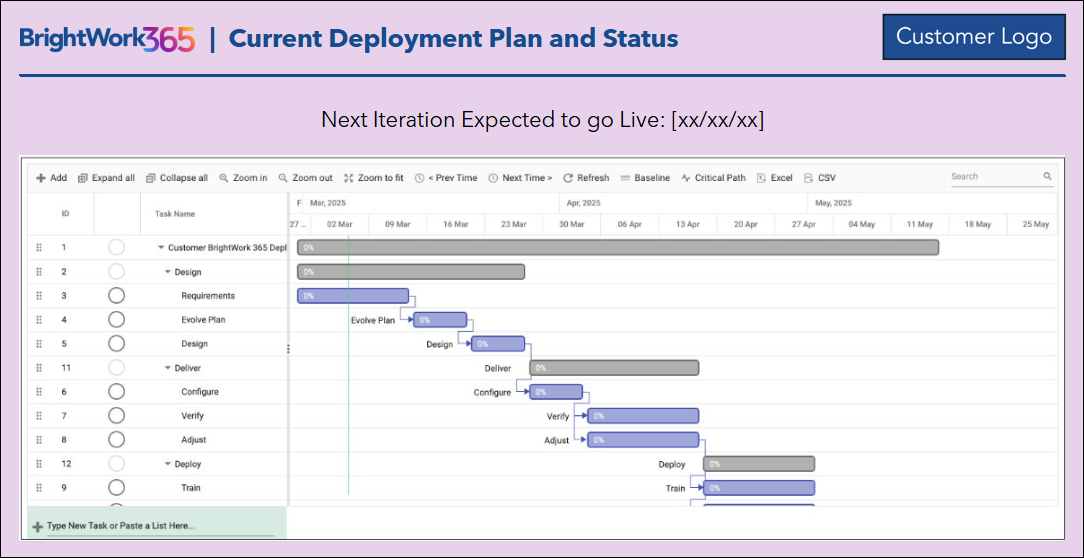Introduction
Introduction Summary Audio
Pre-Handover Call Activity
Your BrightWork Representative will schedule a deployment kick-off call and the handover to your BrightWork Customer Success Partner.
Prior to the kick-off call, please ask your Microsoft 365 Administrator to review the Pre-Install Power Platform Environment Instructions, and BrightWork 365 Install & License Notes.
We will then setup a pre-installation call with your Microsoft 365 Administrator and your BrightWork Customer Success Partner to decide on the BrightWork 365 development environment options and coordinate your BrightWork 365 installation that will follow this call.
Your Microsoft 365 Administrator can request access to your BrightWork 365 software here: Product Download.
Handover Call Agenda
- Introductions
- Review meeting agenda and objectives
- Handover of Initial Understandings of Desired Outcomes and Value Expected
- Project Management Success Strategy
- BrightWork 3D Deployment Process
- Installation Coordination
- Deployment Duration
- Configuration, Customization, or Both
- Training Planning
- Assign Deployment Project Team Roles
- What's next?
Project Management Success Strategy
Your Project Management Success Strategy is a framework to efficiently implement project and portfolio management processes. It enables a quick start with Project and Portfolio Management using BrightWork 365, while supporting continuous improvement and adaptability. It is very important to have the Project Management Sponsor in your group input to the "Expected Value" component, as this sets the objectives we need to measure ourselves against. This document will help you:
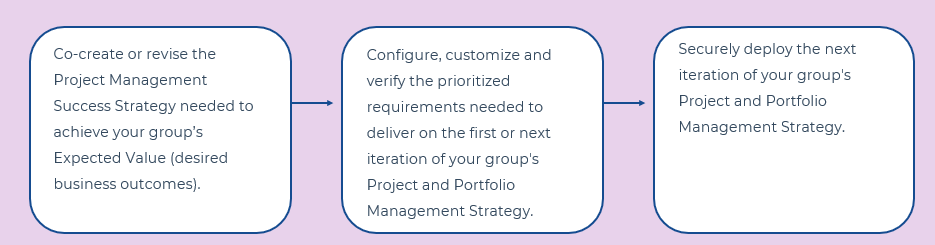
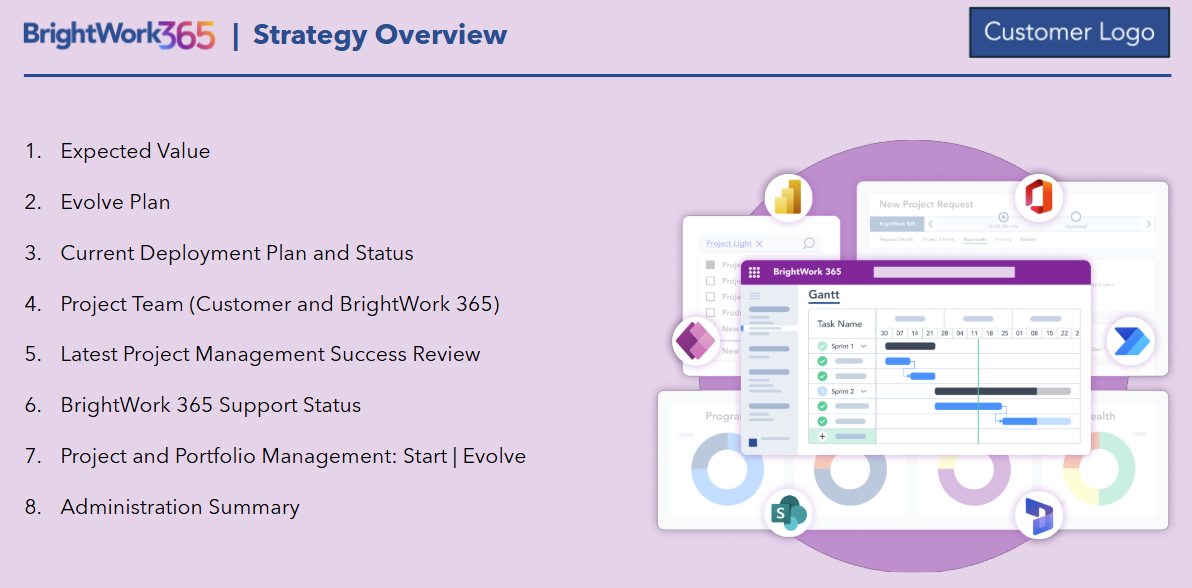
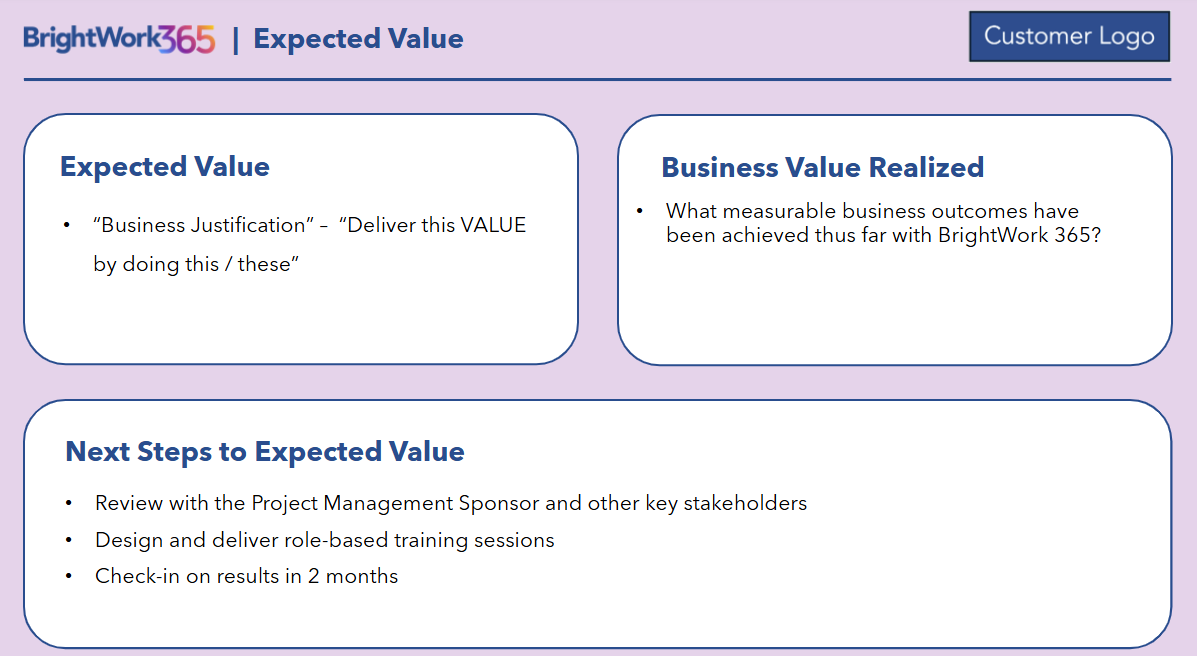
BrightWork 3D Deployment Process
The BrightWork deployment process makes it easy for you and your group to get to … “Project Management Success,” using 3D, a clear transparent change management process.
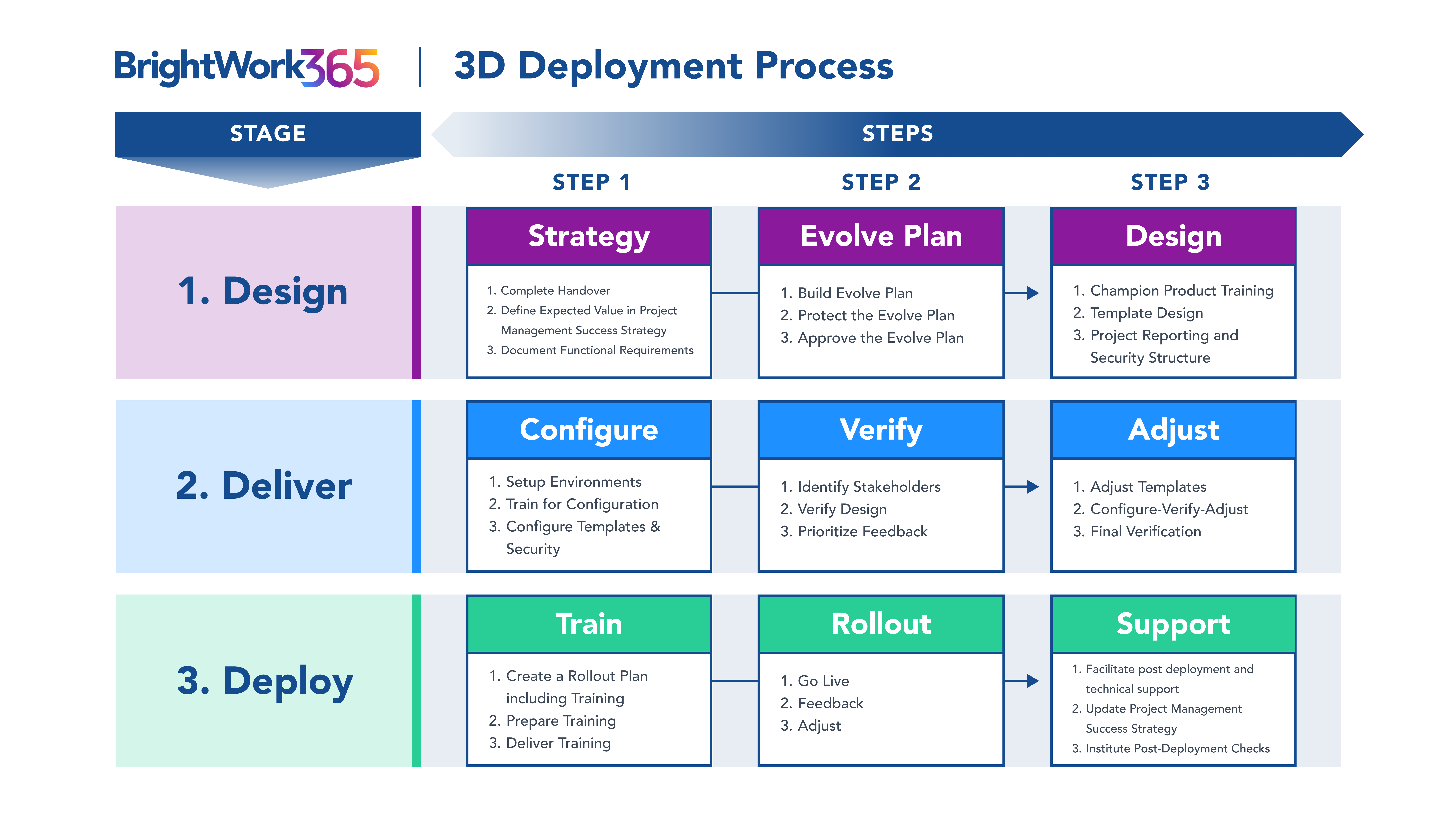
Installation Coordination
- IT contact for installation coordination
- Dev environment - In your Microsoft 365 tenant or a BrightWork Microsoft 365 tenant … BrightWork 365 Hosted Development Environment Policy & Cost
Deployment Duration
Our typical Start service includes 40 hours of effort spread out over a chosen time period:
- 30 day, 60 day, 90 day preference - see example plans of each
- Start date preference
The factors that influence duration are:
- Project Management in use today versus what will be implemented.
- Infrastructure readiness.
- Speed of process/management level decisions.
- Resource availability and skill levels.
- External and organizational constraints.
Note: It’s typically preferable to take on less rather than more in the first iteration.
Configuration, Customization, or Both
As BrightWork 365 is built on the Microsoft 365 Power Platform, a highly configurable and customizable platform, customers have the option to choose configuration, customization, or both to deliver on project management requirements. For additional information see Customization, and speak with your Customer Success Partner.
Training Planning
- During the Design stage we advise reviewing the BrightWork 365 Getting Started series of articles.
- In the Deploy stage we will work with you to plan BrightWork 365 role-based training for Project Managers, Team Members and Senior Executives. We will start with our recommended Training Syllabus as the foundation for training.
- If you or your colleagues would like additional training updates, sign up for our Customer Success Mailing List.
Assign Deployment Project Team Roles
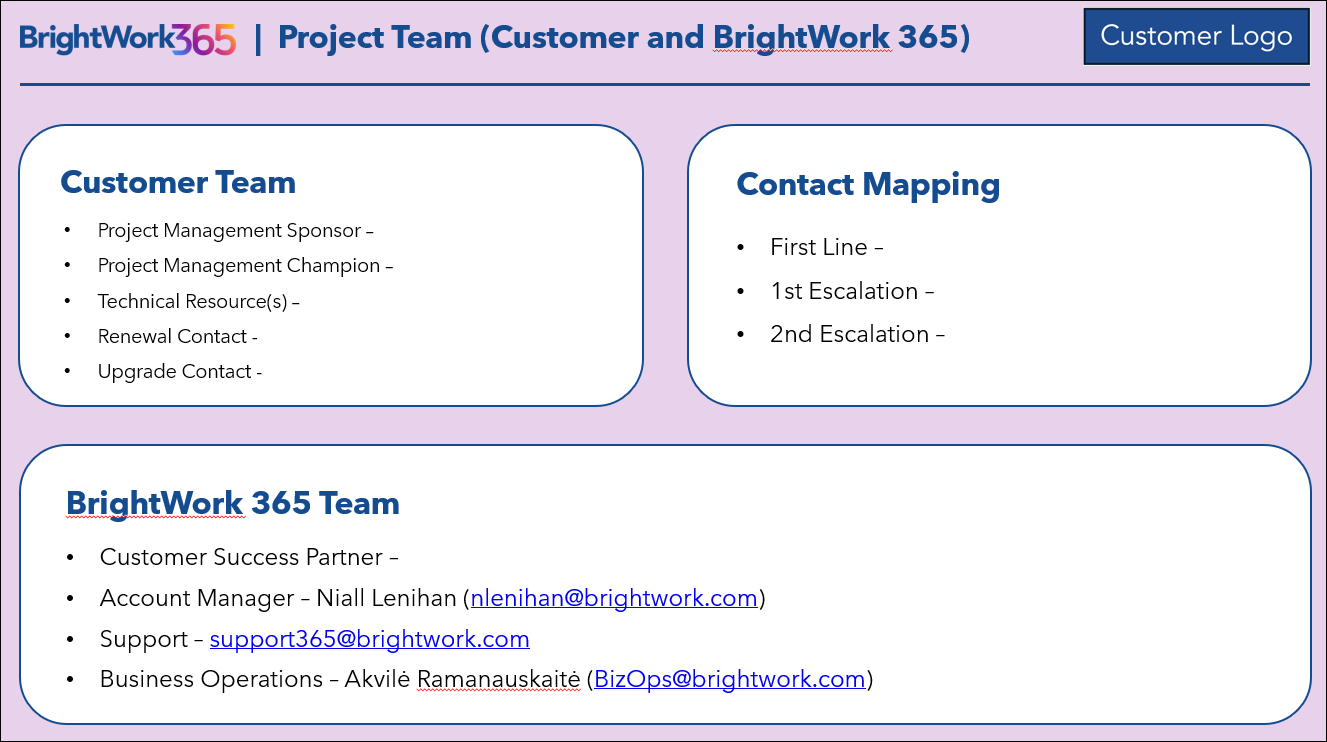
Project Management Sponsor (Customer): Funds, approves and directs the BrightWork 365 implementation in the customer organization, by calling out the Expected Value.
Project Management Champion (Customer): Drives the overall deployment project for the customer and is from the customer organization. This is the all-important manager and cheerleader role. Ideally, we recommend having two people cross-trained for this key role, to provide for organizational changes and vacations, etc.
Technical Resource(s) (Customer): Responsible for the BrightWork 365 installation and deeper Power Platform technical support on-site.
Senior Stakeholders (Customer): Departmental or functional managers whose support is necessary for a successful deployment. May run the first set of projects.
Customer Success Partner (BrightWork): Provide services including advice, product training, design and configuration support and consulting.
BrightWork Designers (Customer, BrightWork): Responsible for mapping the local project management process to BrightWork 365 templates.
What's next?
Continue to the Design stage and schedule the Requirements session with your Customer Success Partner.
Stage 1 - Design
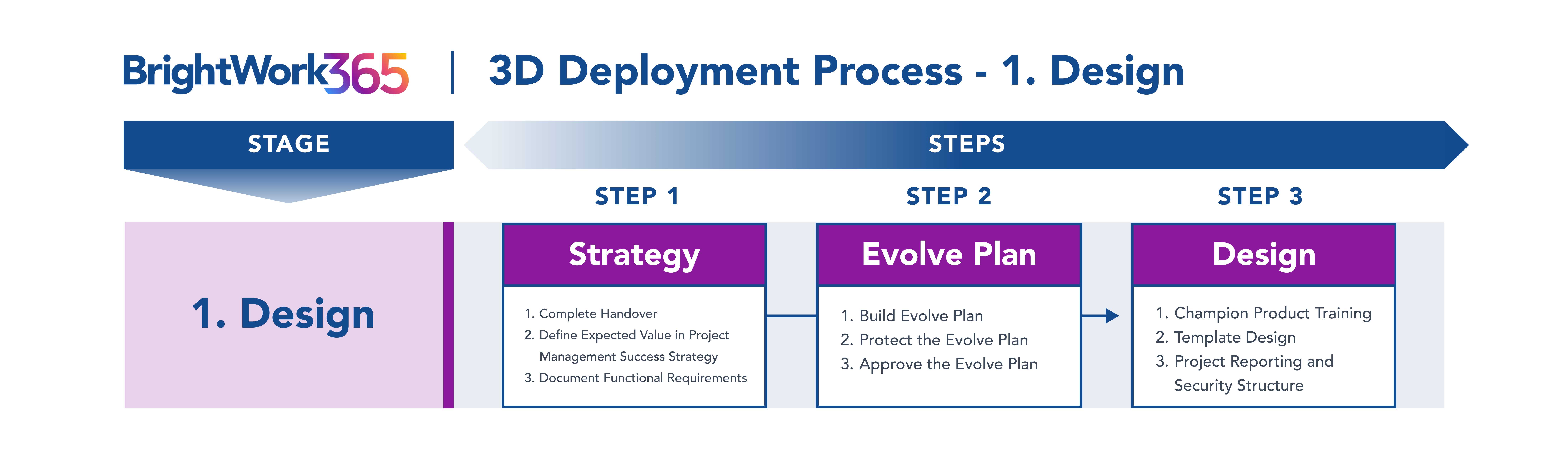
Project Management Introduction
BrightWork will collaborate with your team to co-create or revise the Project Management Success Strategy needed to achieve your group's Expected Value. We will then work with you (using the steps in this 3D Deep Dive) to design the first or next iteration of your group's Project and Portfolio Management (leveraging Microsoft 365 and BrightWork 365).
Step 1 - Strategy
Sub-Step 1: Complete Handover
- During a scheduled handover call you and your assigned BrightWork 365 Customer Success Partner will have a first conversation for introductions and to better understand the Expected Value and the associated Functional Requirements of your solution.
Sub-Step 2: Define Expected Value in Your Project Management Success Strategy
- This is arguably the most important step in the entire process. This Project Management Success Strategy lays the foundation and direction for Project Management Success.
- It is critical to have your Project Management Champion (or ideally Champions) involve your Project Management Sponsor to define the Expected Value (also called Desired Outcome(s)) up front in the Project Management Success Strategy.
Understand and develop the project management Expected Value
- Work with the senior project management sponsor to capture the Expected Value.
- Review actual customer case studies and examples from other BrightWork 365 customers (with permission) to illustrate what is possible.
- Demo and lightly train to assist visioning, Expected Value, and the requirements discovery process.
Work with your Project Management Sponsor, capture the Expected Value, and rank in order of importance
- Examples of Expected Value/Desired Outcomes include: Saving Time, Saving Money, Working more efficiently, Cost reduction, Number of projects being run through the system, Visibility, Collaboration, Ease of management, Automation, Management of resources.
Document Expected Value, etc. in the Project Management Success Strategy document which will eventually contain:
- Expected Value
- Evolve Plan
- Current Deployment Plan and Status
- Project Team Member List
- Project Management Success Review notes
Sub-Step 3: Document Functional Requirements
- You and your BrightWork Customer Success Partner will work together to capture the functional requirements needed to deliver on the Expected Value (using BrightWork requirements gathering documents which will later be used by the solution build team).
Project Management Steps
- Create a BrightWork 365 project to manage the deployment (and more detailed data to be added later).
Step 2 - Evolve Plan
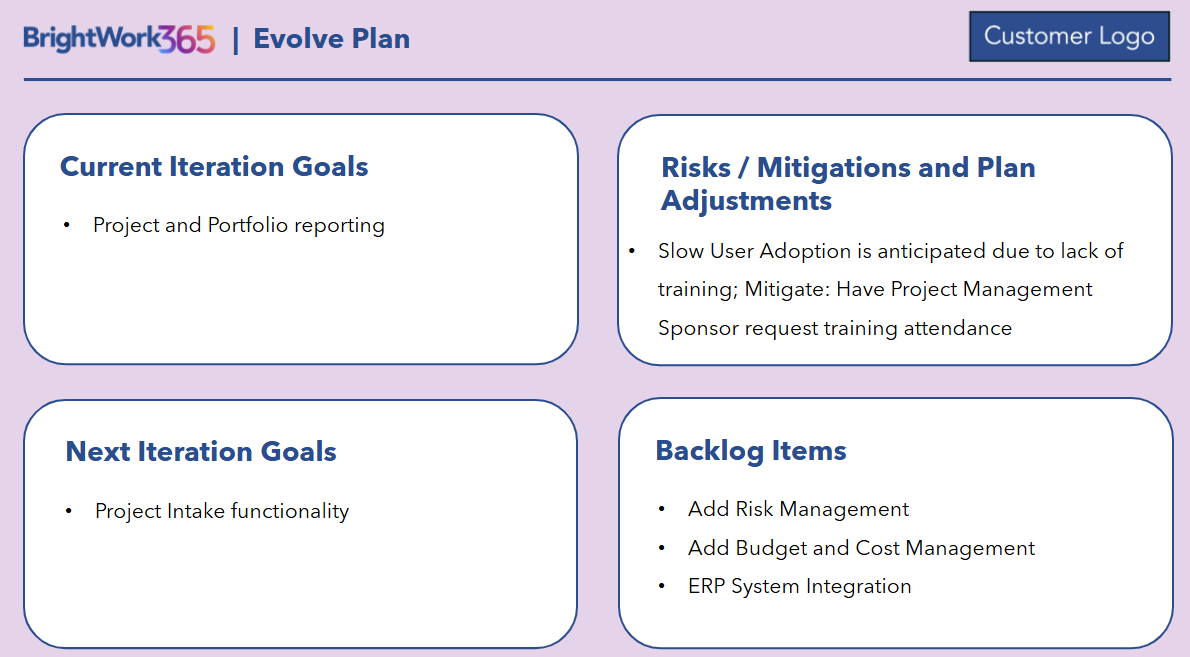
Sub-Step 1: Build Evolve Plan
- The Evolve Plan looks at the Expected Value and the Functional Requirements and decides what is for delivery in this iteration and puts the rest on a backlog (unprioritized for now).
- Be careful to avoid the "maturity trap". Many Project Management Champions and Sponsors have deeper experience and appetite for more Project Management than the Project Managers and Team Members in their groups, and accidentally overload the first iteration with too much project management and/or complexity.
- Experience has shown that it is better to start with a smaller amount of project management and get success and adoption sooner across many to all projects, and have the Project Managers and Team Members asking for more project management, rather than stressing that there is too much project management to begin with. This is where the BrightWork strategy of Start | Evolve has come from.
- This approach also critically gives Senior Management early visibility into the status of all projects.
- If in any doubt, please consult with your BrightWork Customer Success Partner who can advise based on experiences with other customers.
- Document the Evolve Plan in the Project Management Success Strategy document.
Sub-Step 2: Protect the Evolve Plan
- Talk through risks which could affect this iteration of the Evolve Plan and make adjustments to the plan as necessary.
- Check this iteration of the Evolve Plan against the maturity and appetite of the target group and make adjustments to the plan as necessary.
- Document any Evolve Plan risks in the Project Management Success Strategy document.
Sub-Step 3: Approve the Evolve Plan
- Have the Evolve Plan signed off by the Project Management Sponsor.
- Save the Project Management Success Strategy document in a place where it can be accessed, controlled and managed.
Project Management Steps
- Develop a task plan / schedule for the current iteration of the Evolve Plan including the Go-Live date.
Sample portion of BrightWork 365 Gantt: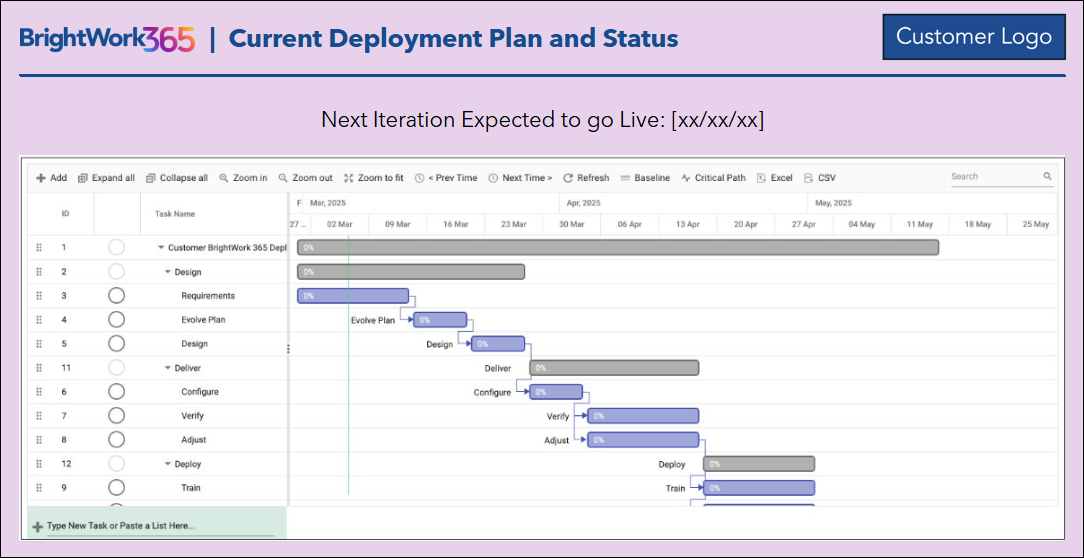
It's imperative for subject matter expert team members to confirm the completeness of the task list, the task durations and the completion dates, so as to not jeopardize the deployment's agreed Go-Live date.
Step 3 - Design
Sub-Step 1: Product Training for the Champion Team
- Conduct a hands-on training review of all the relevant out of the box functionality in BrightWork 365 for the Project Management Champions, so the team can make informed design decisions in the rest of this follow-on Design stage session. See BrightWork Champion Syllabus.
- This is an important step in the adoption of Project Management on Microsoft 365 with BrightWork 365. If time is not available at this juncture of the iteration, be sure to schedule this Project Management Champion training later in your project plan.
Sub-Step 2: Template Design
- Decide which BrightWork 365 templates will be used in this Iteration and decide what local configurations or customizations to these templates are desirable.
- An organization with a lower project management maturity level should strongly consider starting with templates that have less project management capability included. (See notes on the "Maturity Trap" in "Step 2 - Evolve Plan" above).
- Decide the infrastructure to be used for the design/configuration work.
Decide Template Configurations
- An organization with a lower project management maturity level should strongly consider staying closer to out of the box templates.
Document the Design Decisions
- Work with your Customer Success Partner to review and document the Design decisions.
Decide Roles and Security
- Decide what roles are needed and what rights will be associated with each role (e.g. Project Manager, Team Member, Request Approver, Request Submitter, Senior Sponsor, etc.).
Sub-Step 3: Project Reporting and Security Structure
- Decide how do you want to structure your Portfolios and Programs.
- Work through the security considerations, e.g., who can and cannot see which projects, etc.?
- Are there specific Project attributes you need for reporting?
- Decide what roles are needed and what rights will be associated with each role (e.g. Project Manager, Team Member, Request Approver, Request Submitter, Senior Sponsor, etc.).
- Work with your Customer Success Partner to review and document these Design decisions.
Project Management Steps
- Track and re-plan the project as necessary.
- Why is this step important?!
- Remember one of the great rules of Project Management … "no plan ever survives the first encounter with the enemy!". And this Project Management improvement project is not always given top priority by senior management.
- It is also important to be seen to adhere to important project management practices (e.g., "Track and Re-Plan") on a Project Management improvement project! Lead by example.
What's next?
Continue on to the Deliver stage.
Stage 2 - Deliver

Project Management Introduction
BrightWork will collaborate with your team using a defined process (using the "Configure-Verify-Adjust" steps below) to configure, customize and verify the prioritized requirements needed to deliver on the first or next iteration of your group's Project and Portfolio Management as called out in your Project Management Success Strategy.
Step 1 - Configure
Sub-Step 1: Setup the Configuration Environments
- If not already done as part of the BrightWork 365 installation process, the Microsoft Power Platform best practice recommends three environments will need to be created in your Microsoft 365 tenant: Dev, Test, and Production.
- In order for the BrightWork Customer Success team to collaborate with your teams for solution configuration/customization during the Deliver stage, a temporary guest user account for a named BrightWork person will need to be added to the Dev and Test environments and given relevant security roles and a Power Apps per User license (preferred), or Power Apps per App license.
- For more information see Add a BrightWork Customer Success Guest User and Share a canvas app with guest users | Microsoft.
Sub-Step 2: Train for Configuration
- We encourage one and ideally more members of your team to avail of BrightWork 365 Role-based and Configuration training.
Sub-Step 3: Configure Templates and Security
- This is the sub-step that does the actual template configuration and any necessary customizations.
- This "Deliver" phase is intended to help you be empowered and trained - it is a combination of consulting and also delivery of on the job training.
- Implement the previously designed BrightWork 365 business unit and portfolio hierarchy structure.
- Implement the roles needed with the associated rights with each role (e.g. Project Manager, Team Member, Request Approver, Request Submitter, Senior Sponsor, etc.) so these can be tested.
Implement Roles and Security
- Implement the roles needed with the associated rights with each role (e.g. Project Manager, Team Member, Request Approver, Request Submitter, Senior Sponsor, etc.) so these can be tested.
- Implement the previously designed BrightWork 365 business unit and portfolio hierarchy structure.
Project Management Steps
- Track and re-plan the project as necessary.
- Why is this step important?!
- Remember one of the great rules of Project Management … "no plan ever survives the first encounter with the enemy!".And this Project Management improvement project is not always given top priority by senior management.
- It is also important to be seen to adhere to important project management practices (e.g., "Track and Re-Plan") on a Project Management improvement project! Lead by example.
- Why is this step important?!
- Communicate to stakeholders any task date changes that may affect the scheduled Go-Live date.
Customization Note
Certain customer requests will necessitate work beyond configuration, and therefore customization of the solution will be required. BrightWork will deliver any customizations via an additional managed solution that is specific to the customer (i.e., the ‘customer solution’). The customer solution will be developed by BrightWork in the customer's Power Platform environment and made available to the customer for installation on top of their BrightWork 365 managed solution. BrightWork will periodically demo the ongoing work to the customer for collaborative review.
Step 2 - Verify
This is a simple, but very important, aid to user adoption later. Typical helpful outcomes of this "Verify" step may include:
- All users will feel happy and empowered to be consulted - and will be warmer to the changes in Project Management work practices being requested.
- Project Management Sponsor may request a critical report that will later ensure senior management adoption.
- Project Managers may give feedback that there is too much Project Management to begin with - and will request some adjustments to make their role easier.
- Team Members may see ways they can contribute to project tracking to help project delivery - and they may request associated adjustments.
Sub-Step 1: Identify Stakeholders
- Seek a representative set of users, e.g., Project Manager, a Team Member, and especially your Project Management Sponsor.
Sub-Step 2: Verify Design
- Verify the template design (including but not limited to any configurations and customizations) with these key stakeholders in order to review and validate the design work before continuing to full deployment.
- Again, be very mindful to double-check that the amount of project management process to be implemented is feasible for your work the customer's environment at this stage.
Sub-Step 3: Prioritize Feedback
- With the key stakeholders, determine items to be adjusted immediately and those that will be added to the Backlog in the Evolve Plan in your Project Management Success Strategy.
Project Management Steps
- Track and re-plan the project as necessary.
- Communicate to stakeholders any task date changes that may affect the scheduled Go-Live date.
Step 3 - Adjust
Sub-Step 1: Adjust Templates
Sub-Step 2: Configure-Verify-Adjust
Sometimes (but not always) we may need to cycle through Configure-Verify-Adjust until Project Management Success is more likely.
Sub-Step 3: Final Verification
Conduct a final verification with your Project Management Sponsor of the Deliver stage activities to ensure all is in order.
Project Management Steps
- Track and re-plan the project as necessary.
- Communicate to stakeholders any task date changes that may affect the scheduled Go-Live date.
What's next?
Continue on to the Deploy stage.
Stage 3 - Deploy
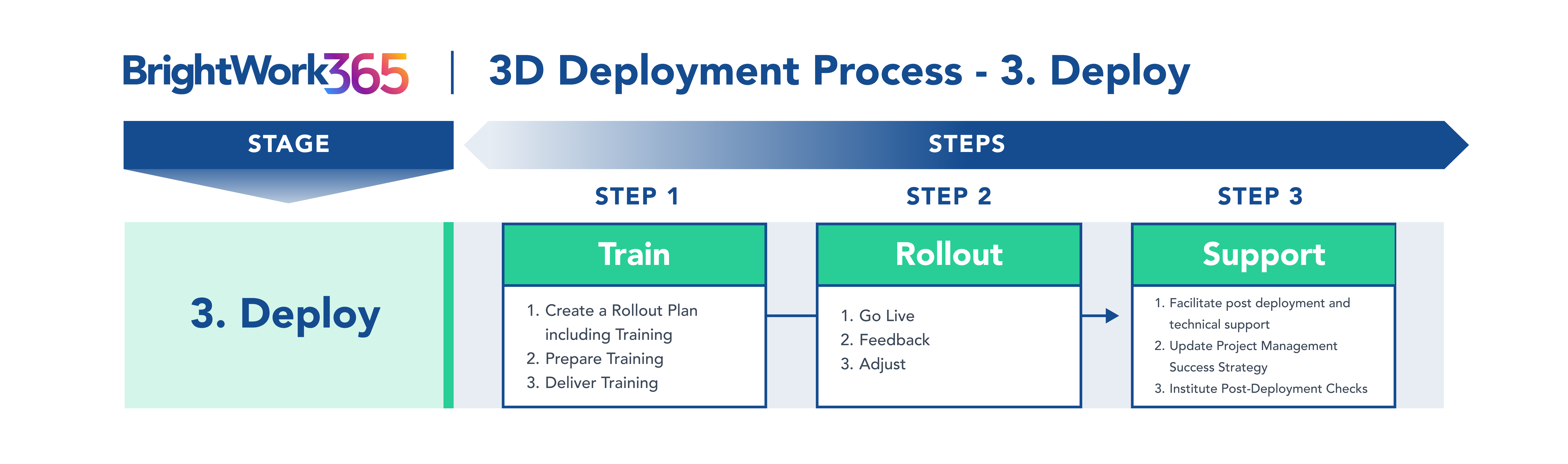
Project Management Introduction
BrightWork will collaborate with your team to securely deploy the next iteration of your group's Project and Portfolio Management. We will work with you to provide relevant in-context role based training to your internal user base, and we will provide the initial support to ensure the next iteration of your Project Management Success Strategy enables your group to achieve your desired business outcomes.
Step 1 - Train
Sub-Step 1: Create a Rollout Plan including Training
Unfortunately, "Training" is the step that some customers do not invest wisely in, only to regret this later! Don't be one of these customers. A stitch in time saves nine!
Determine the initial set of projects to manage. When designing the training, consider and discuss together:
- Work with your Project Management Sponsor to decide the sequence of implementation, i.e., what groups will be in the rollout of this iteration.
- Recruit for hands-on training for all the key roles in these groups, i.e., Champion, Project Manager, Team Member, and Senior Executive.
- Identify any extra training focused on configuring BrightWork 365 necessary at this stage, e.g., extra training as needed to the internal support team (who might be in a project management office or in an IT support team).
- Consider if Collaborative Project Management training is needed which can be configured to suit your needs.
Sub-Step 2: Prepare Training
- Prepare or Configure user guidance / training materials for each of the key roles (Team Member, Project Manager, Senior Manager), leveraging BrightWork 365 role-based training.
- Grant user access with appropriate permissions for the current set of users.
Sub-Step 3: Deliver Training
- Offer individual 1:1 follow-up training after the group sessions.
Project Management Steps
- Track and re-plan the project as necessary.
- Why is this step important?!
- Remember one of the great rules of Project Management … "no plan ever survives the first encounter with the enemy!". And this Project Management improvement project is not always given top priority by senior management.
- It is also important to be seen to adhere to important project management practices (e.g., "Track and Re-Plan") on a Project Management improvement project! Lead by example.
- Communicate to stakeholders any task date changes that may affect the scheduled Go-Live date.
Step 2 - Rollout
Sub-Step 1: Go Live
- After finishing the BrightWork 365 installation, verify success by completing all Post Installation Checklist items.
Sub-Step 2: Feedback
- Conduct a feedback session with the team after some initial usage.
Sub-Step 3: Adjust
- Determine items to be adjusted immediately and those to be added to the Backlog in the Evolve Plan in your Project Management Success Strategy.
Project Management Steps
- Track and re-plan the project as necessary.
- Communicate to stakeholders any task date changes that may affect the scheduled Go-Live date.
Step 3 - Support
Sub-Step 1: Handover to BrightWork Support
- You and your BrightWork Customer Success Partner will confirm all in-scope deliverables have been achieved for this iteration.
- Handover to the BrightWork 365 Support Desk.
- For Support assistance, please submit a ticket or email support@brightwork.com
- Be aware of the Support versus Services distinction.
- What does BrightWork Support cover?
- Break / fix problem resolution, e.g., error, unexpected behavior, service interruption, etc.
- Access to information such as the latest release, guides for role-based training and configuration, webinar invites and on-demand access to recordings, etc.
- BrightWork Support does not cover the actual delivery of this training.
- What are BrightWork or Partner Billable Deployment Services needed for?
- Infrastructure setup and configuration
- Consulting on design, rollout, etc.
- Configuration of BrightWork 365, e.g. setting up new reports, creating new forms, workflows.
- Training
- What does BrightWork Support cover?
Sub-Step 2: Update Project Management Success Strategy Plan
- Update your Project Management Success Strategy Plan with a review by your Project Management Sponsor.
- If feasible, schedule the next iteration of your Evolve Plan, with the blessing of your Project Management Sponsor.
Setup ongoing post-deployment status and working sessions, e.g.
- Quarterly Sponsor Start-Evolve review meetings.
- Your next Project Management Success Review.
Sub-Step 3: Institute Post Deployment Checks
- Formally close this iteration of the project.
- Schedule a one-month check in with your BrightWork Customer Success Partner.
- Schedule your next Project Management Success Review, with your BrightWork Customer Success Partner.
- In the first month following the deployment of the iteration, check in weekly with the Project Managers and Team Members seeking feedback, and thereafter monthly.
- With the key stakeholders, determine which feedback items need to be adjusted immediately and those that will be added to the Backlog in the Evolve Plan in your Project Management Success Strategy.
- Setup Quarterly Project Management Sponsor Evolve review meetings.
Project Management Steps
- Close out the Project and conduct a Post-Mortem.