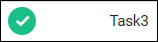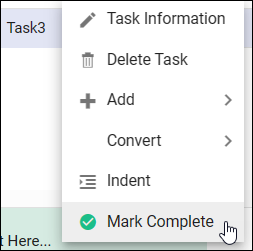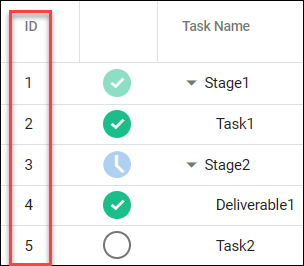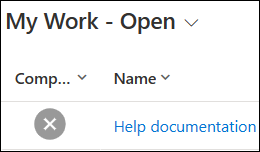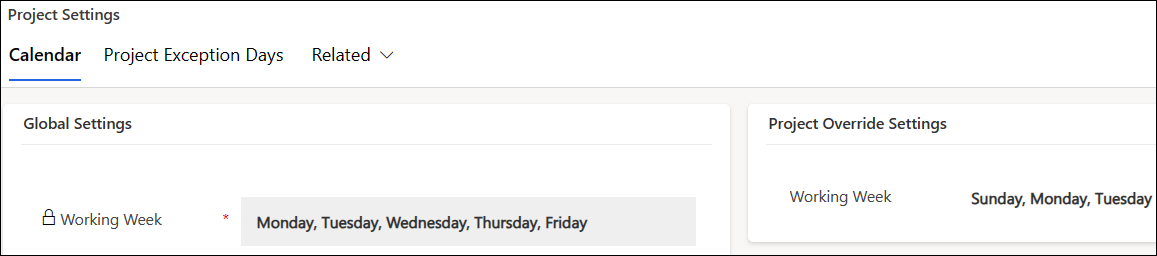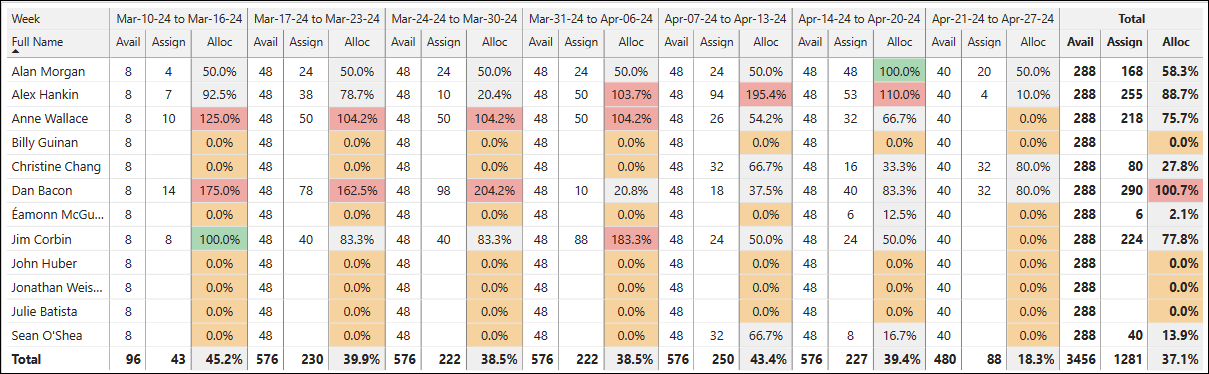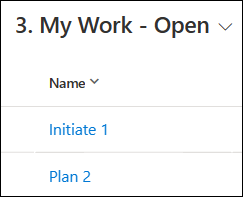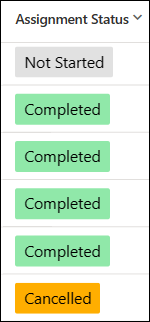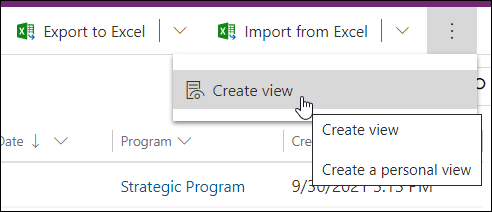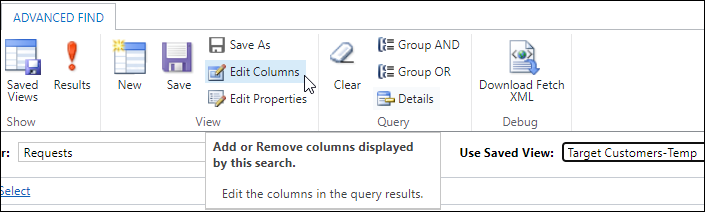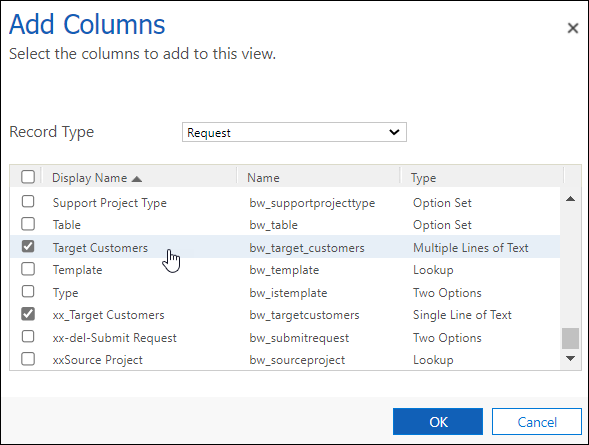Installation and upgrade information can be found in the Knowledge Base Administration category.
2025-2.1
This release incorporates prior releases and adds a bug fix to address the following:
- Flow-related issue preventing Owning Business Unit changes.
2025-2
Flexible Microsoft Teams Integration
Enhanced Microsoft Teams channel options within BrightWork 365:
- BrightWork 365 now offers Project Managers the ability to associate an existing Microsoft Teams Channel with a project independent of program-level configurations.
- Ability to change/modify/remove a Teams channel from a project at any time.
- A new Microsoft Teams channel picker is now included so users can quickly view all the Microsoft Teams channels associated with their access.
- Multiple projects can share the same Teams channel.
- Users will now see the user-friendly Microsoft Teams channel name instead of the channel URL, so they can easily identify and select the correct channel for collaboration.
- Clicking the Teams Channel will open the channel in Microsoft Teams directly and not in a browser.
- Fully integrated with Microsoft Teams Channel and Microsoft Graph security.
Flexible Document Management
- Providing further control over Document Management, this feature allows users to designate specific existing SharePoint Online or Microsoft Teams locations for document storage. This new control allows users to tailor their document storage directly within the BrightWork 365 environment, enhances collaboration and enables even tighter security.
- Document management will no longer use a grid and will instead show the SharePoint interface in a new Documents view.
- Document views within issues, risks, etc., all share the same look as the general Documents tab view.
Manage Approvals Centrally in the Admin Area
- All approvals can now be managed by the associated nominated Approvals Coordinator and the BrightWork PMO Manager centrally in a new BrightWork Approvals section in the Admin Area.
- New management features include:
- Approval coordinators can see approver actions as approvals progress.
- Approvals sent to Approvers whose user accounts are not enabled will now be cancelled and the Approvals Coordinator and Requestor will be notified.
- Approval coordinators can cancel approvals assigned to them.
Copy to New Project Functionality
- A better and faster way to create new projects by providing the option to copy an existing project to a new project rather than needing to start a project from scratch. Available to the actual Project Manager and BrightWork PMO Manager.
- Copy pre-selected fields and data from the current project to the new project, with clean-up applied in the process.
Improved Status Reporting
- You can now include a default list of Project Status Report email recipients for easy repeatable use.
- External email recipients can now be included in status report emails.
- Users now have the ability to add a custom name for their status report so that they can specify greater context to what the purpose of the specific report is. They can use this field to add any additional information that would be useful for the stakeholders or team members who are receiving it.
- A "Latest Status Report Date" field and "Latest Status Report" link field are now available to optionally add to Projects views.
- The status report generation time has been decreased from minutes to seconds.
Gantt Full Screen Mode
- BrightWork 365 now includes expanded view mode options for the Gantt, providing the ability to focus on the project schedule with fewer distractions.
Gantt Task Work (Hours)
- Addition of new field 'Task Work (Hours)' to work-related forms allowing resources to view individual work hours assigned to them when Tasks are split with other resources.
Other Updates & Bug Fixes
- When creating a new Project or Content Template, users are now consistently given a dialog preventing them from editing until the creation process is completed.
- Email notifications have been updated to be consistent in tone, style and content layout so recipients can easily navigate and quickly understand all system communications.
- Removed the +New option for Issues, Actions, and Risks from areas other than the context of a Portfolio, Program or Project so that Issues are always associated with one of these other work types.
- Removed the Edit button from the Projects Views to allow only users with relevant permissions to change certain column values.
2025-1
Projects
To learn more about how to manage Projects, click here.
Flexible Calendaring

In this release we have added additional Flexible Calendaring functionality to supplement features included in an earlier release.
- Working Hours Per Day can now be set at a global level and at a project level, so that project schedules can better reflect the reality of teamwork practices.
Effort and Work Added to Scheduling Types

- Added the Scheduling Type options of Fixed Duration, Fixed Unit, and Fixed Work to better track work effort on a project and help manage resource utilization.
- The fields Duration, Work, and Task Scheduling Type are now displayed in read-only mode on relevant Power Platform Task forms. This allows project managers the ability to view this data outside of projects.
- Project task offsets and multiple dependencies are now supported in content templates.
- The Gantt task tooltip now includes additional task information for quick viewing of more data.
Project Templates

In the New Project Defaults section of project templates, the following fields have been added:
- Default Access Level
- Set Health Automatically
- Default Scheduling Type
Content Templates

- Tasks in projects created from content templates with Gantt tasks will now be automatically assigned dates relative to the new project's creation date, beginning with the first task.
- Project Override Settings are no longer copied over to content templates from their reference projects.
Resource Reports

- Resource reports have been updated to work with the Flexible Calendaring features noted above.
- Project Override Settings only impact a user for the duration of the project.
- Projects are now displayed in Project Calendars only for the duration of the project.
Bug Fixes & Other Updates
Form Configurator
- You can now edit Form Configurator settings regardless of the business unit from which you have been given the BrightWork Template Editor security role; previously you needed to be given the BrightWork Template Editor security role specifically in the Default business unit.
2024-2
A new BrightWork 365 version numbering system (Year-Release Number) has been implemented beginning with version 2024-2.
Enhanced Security & Access

- BrightWork 365 now includes the ability to control user access to Portfolios and Projects.
- You can now more precisely control who can see and edit your Portfolios, Programs, and Projects.
- Facilitates limited access projects, with access to a project in the Power Platform limited by default.
- Power Platform flows associated with implementing security for all records affected by security changes have been updated.
Projects
To learn more about how to manage Projects, click here.
Enhancements have been made to BrightWork Projects including:
Gantt Chart

- Introduction of a Virtual Scroll option for faster task creation and editing, especially relevant for very large projects.
Faster creation of projects that are associated with content templates that contain hundreds of Gantt tasks.
Documents
- The Documents subgrid on all BrightWork 365 Forms has been updated to use the out-of-the-box Document Associated Grid view. The main benefits of this include:
- The ability to use folders.
- The 5000-document limitation no longer applies to out-of-the-box BrightWork 365 forms.
Administration

- BrightWork 365 solution version numbering is now included in Global Settings, making it easier to track application updates.
- We've added a Business Unit column, the cornerstone of Security, to person views in the Admin Area.
Other Updates
- There is no longer a limit of 5000 records for the Project and Program "Move Portfolio" flows.
MARCH 2024 (v1.9.2)
This release incorporates prior releases and adds bug fixes to address the following:
- Gantt: Project Settings loading non-working days incorrectly on a browser Refresh.
- Upgrade: Console App now skips invalid project manager assignments.
MARCH 2024 (v1.9.1)
This release incorporates prior releases and adds bug fixes to address the following:
- Time zone issue impacting on non-working days.
- Localization issue where French translation might appear in error.
MARCH 2024 (v1.9)
Projects
To learn more about how to manage Projects, click here.
Enhancements have been made to BrightWork Projects including:
Gantt
Mark Complete action in Gantt:
A new Mark Complete action for Gantt tasks provides users with the ability to mark tasks as Complete with a single-click interaction.
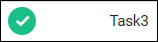
Context menu now offers the options Mark Complete and Mark Not Started.
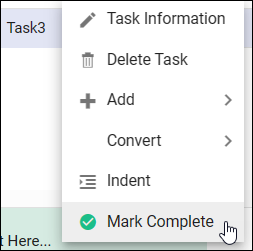
Quick Add: Add multiple Gantt tasks in quick succession by typing, or by pasting in tasks from a column of text.

Access a French (Canada) version of Gantt through Personalization Settings.
Virtual ID: The ID column makes it easier to identify individual tasks, especially when creating dependencies.
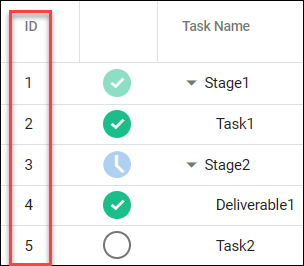
As tasks are updated or deleted outside of the Gantt using the Power Platform interface, the scheduling engine rules and the overall schedule are updated.
My Work
- Mark Complete for My Work
- Quickly mark tasks, actions, issues, risks, etc. as Complete.
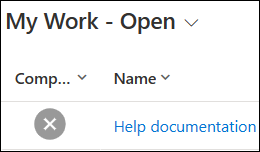
- Quickly mark tasks, actions, issues, risks, etc. as Complete.
- Risk Status: Assignments for Risks can be marked Complete for the individual Mitigation Action Assignments and Contingency Action Assignments without the overall Risk Status being set to Closed.
Status Reports
Option to email status reports to those listed as a 'Team Member' on the Team tab.
Calendar Views
View all projects in calendar views.
Project Settings
- The Project Manager field is now present in Content Templates.
Flexible Calendaring
Global Settings
BrightWork 365 Global Settings allows the PMO Manager to specify solution-wide working days.

Non-Working Days
The Non-Working Days feature allows the PMO Manager to mark certain days as non-working.
Project Scheduling Support
- The Schedule Settings option on the Project Settings and Charter tabs provide project managers with a convenient method for viewing global calendar settings, and configuring project-specific calendar settings, including the project's Working Week and Project Exception Days.
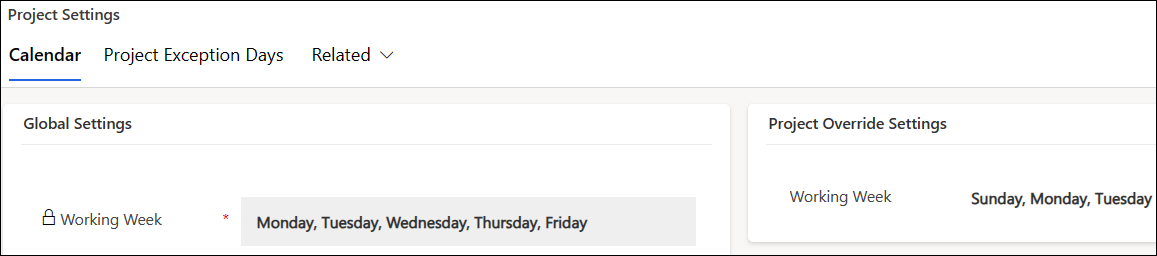

- Working Week: Allows the Project Manager to specify from 1 to 7 working days.
- Project Exception Days: Allows the Project Manager to mark certain days as working or non-working as exceptions to the Global Settings.
Dashboards (Power BI)
To learn more about the BrightWork 365 Dashboards that report across multiple projects, click here.
Enhancements to Power BI Dashboards in this release include:
Resource Utilization Reports
The Resource Utilization reports have been updated to reflect the new flexible calendar settings.
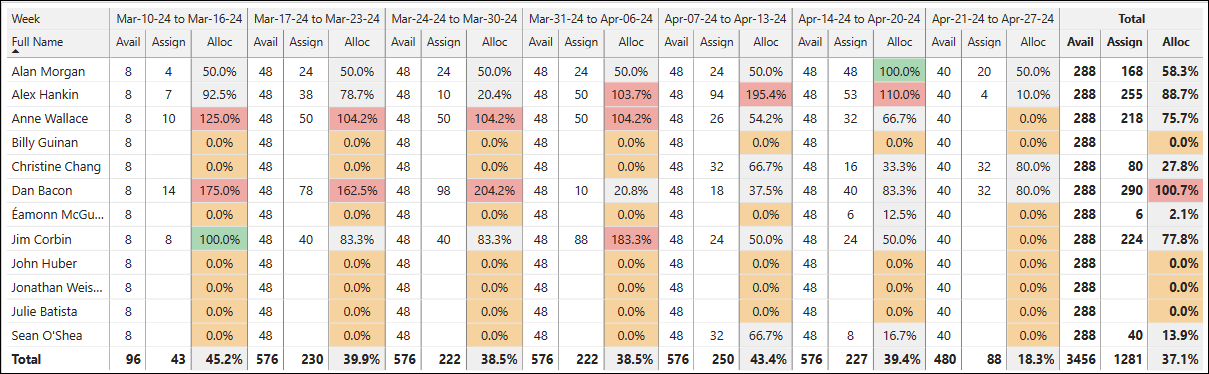
Upgrade Process
- A Console App is included to make the upgrade for this release easier, e.g., automatic creation of new Global Settings record, and new Project Settings record per project.
Other Updates
Requests
- Request Approval Process Status/Current Stage have been made clearer, e.g., it will now be easier for you to know which approval stage the request is in (i.e., Draft, Accepted, Reviewed, Approved), in addition to the Request Status (i.e., For Approval, Create Project).
Flows
A fix for Flows becoming disabled due to a Microsoft change is included in this release.
The source of this issue is Flows triggered via a Power Apps Premium license instead of a Power Automate Premium license need to run in the context of an App with which they are associated.
Schema
- There were no elements deleted from the schema in this release, i.e., no tables, no fields deleted.
- Additional tables and fields were extended and added to the schema to accommodate the more flexible Calendar scheduling functionality (i.e., more flexible working days per week, blocked out holidays, etc.).
- Power BI reporting was updated (i.e., Resource Utilization) to accommodate and take advantage of new flexible Calendar scheduling capabilities.
SEPTEMBER 2023 (v1.8)
Projects
To learn more about how to manage Projects, click here.
Enhancements to Projects in this release include:
New Starter Project Templates
- Project Light: This starter project template is for managing projects that are at the low end of the complexity spectrum for projects that require small amounts of project management.
- Project Standard: This is a new version of the previously available Project Standard starter template. This starter template provides a semi-structured process that is useful for a range of business departments to run their projects including sales, marketing, engineering, finance, etc. This template is in the middle of the complexity spectrum.
- In this iteration of the Project Standard template, the Project Form and Business Process Flow have been renamed to BrightWork 365 Project.
- Project Structured: This starter template is for managing projects that are in the high end of the complexity spectrum.
Gantt
- Critical Path identification is now available in the Project Gantt. With the click of a button, you have the option to display the longest sequence of tasks that must be finished on schedule to complete the entire project on schedule.
- Gantt Task Unit % values can now be set by Team Members and Project Managers to something other than 100% so that project managers can more realistically track resource utilization.
- To clearly see which tasks are completed and which are not, a strikethrough is applied for tasks on the grid and on the Gantt when % Complete is 100; the strikethrough is removed when % Complete is less than 100.

- The size of the drag and drop hotspots for dependents has been increased for improved accessibility.
- Larger Task and Dependency information boxes for more efficient inputting of task data.
- You can now perform multi-select deletion of task rows to more quickly create the needed task hierarchy.
- While dragging a Gantt bar you will now be able to view its original location to see where it currently is relative to where it started.
- Faster Gantt rendering performance.
Stages
- Users now have the ability to view in the Stages tab the percent complete of stages within projects in order to easily get a high-level view of how different stages are progressing.
Request Templates and Project Templates
To learn more about Templates, click here.
To learn more about BrightWork 365 Starter Project Templates, click here.
Enhancements to Templates in this release include:
Form Configurator
- The Form Configurator tool provides Template Editors with the ability to hide or show Project Template Form Tabs, Sections, and Columns with point and click ease. The Form Configurator allows users to adjust the amount of process in projects, and to better focus on the most relevant project elements.
Approval Timeout Behavior
- The new Approval Timeout Behavior setting for long running approvals in Requests and Projects sends alerts by email to relevant parties that the 28-day approval process time period limit was reached, so that they may take necessary actions.
Project Template Details Tab
- The Details tab of Project Templates now displays a description of the template, and a count of projects linked to each template. This enables users to gain valuable insights into the potential implications of their actions within the Templates Area.
Project Template Projects Tab
- View projects that are associated with the Project Template to easily view which projects would be impacted by changes made to the associated form.
- The link to Projects (which currently appears within the related dropdown) now appears to the right of the Form Configurator tab.
- The columns Project Status, Program, and Portfolio, have been added to the Projects tab.
Audit History Tab
- The Audit History tab tracks changes made to templates, including who made the change, when the changes were made, old values, and new values.
Dashboards (Power BI)
To learn more about the BrightWork 365 Dashboards that report across multiple projects, click here.
Enhancements to Power BI Dashboards in this release include:
Resource Utilization Reports
- When viewing the Resource Utilization Power BI reports, the Task Unit % for resources that was entered in the Gantt or Assignment will be applied to the reports, which accounts for the variation of % utilization.
Portfolio and Projects Dashboard
- Visual improvements have been made to the Health Indicator in the Portfolio Dashboard and Project Status Dashboard.
JUNE 2023 (v1.7)
Requests and Approvals
To learn more about how to manage Requests, click here.
Enhancements to Requests in this release include:
Requests can now be created with zero approvals (for v2 templates).
The Approval Notification Email now includes the Project Name and a link to the project.
The Project Name default value in Requests is now the Request Name (editable).
The Project Created email now includes a link to the Project.
Projects
To learn more about how to manage Projects, click here.
Enhancements to Projects in this release include:
Gantt
- A Today indicator line has been added to the Gantt to clearly see where Today is in relation to task dates.
- Performance of the Gantt has been improved.
- The Task Import process has been made easier:
- No longer necessary to add Start and Finish Dates to the spreadsheet.
- An Import Tasks view has been added for a simpler import process.
- The file format used for the import process is now XLSX instead of CSV.
Manually Add Project Team Members
- Team members can now be added to a project manually in the Team tab.
Costs
- Users can now see more items in the Cost Items section to save time scrolling and filtering.
- A Description column has been added to the Costs form.
Select the Microsoft Team for the Team Channel in Projects
- Users with appropriate permission can now select the Microsoft Team for the Microsoft Team Channel on the Project Settings tab (if a Team Channel has not yet been assigned to the project).
Approvals
- Notification emails include the Project Name in the email body.
- Rejected Stage approval emails now include a statement requesting that the user rectifies the detected issues.
My Work
To learn more about how to manage My Work, click here.
Enhancements to My Work in this release include:
The My Work layout inside each project is now the same as the My Work Grid view on the main nav for a more intuitive and consistent user experience.
Work assignments from Cost, Issues, Risks, Actions, and Tasks can now be opened by clicking on the Name column in the Grid view.
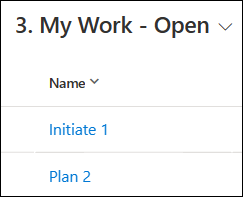
The Assignment Status column is now color coded based on the values such as Not Started, In Progress, Completed and Cancelled.
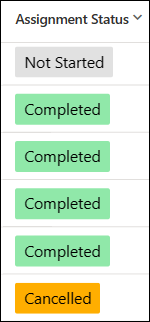
The Percent Complete value is now editable in the work form for Gantt Tasks, Stages, Deliverables and Milestones, and the value propagates through to the Gantt.
Dashboards (Power BI)
To learn more about the BrightWork 365 Dashboards that manage across multiple projects, click here.
Enhancements to Power BI Dashboards in this release include:
New Resource Utilization Dashboard
- A new Resource Utilization Dashboard has been added to provide insight as to which resources are over and under utilized.
New Project Status Dashboard
- A new Project Status Dashboard has been added as a tab to the existing Portfolio and Projects - Power BI Dashboard. This enhanced status report helps keep users better informed about how projects are progressing throughout the system in a convenient single location.
Enhanced Project Documents Dashboard
- The Project Documents Dashboard has been rebuilt to enhance usability and improve refresh speed.
Portfolio and Projects Dashboard
- In the Projects Timeline & Projects and Tasks Timeline tabs in the Portfolio and Projects Dashboard, the Month Selector has been replaced with a Date Slider.
- The Cost and Budgets tab is renamed Costs and Budgets.
Status Reports
To learn more about how to use Status Reports to effectively communicate Project, Program, and Portfolio progress, see Project Status Reporting and Portfolio & Program Status Reporting.
Enhancements to Status Reports in this release include:
- New function "Include Additional Email Recipients": When a new Status Report is created users can now add other environment users to a list that will receive the report, so that it can circulate more widely.
- Status Report emails can now come from the Status Report creator (instead of the install account) if Send As or Send on Behalf is enabled in Exchange for the user that created the status report as well as the install account (i.e., the install account is allowed to Send As for the user that created the report).
- A Projects Schedule Date section has been added to Portfolio and Program Status Reports so that Project dates can be compared to the Portfolio and Program dates, and ensure that the Portfolio and Program Target Dates are clearly associated with roll-up Project Dates.
Other Updates
- Two Microsoft Teams Channels are no longer added to Microsoft Teams when a user refreshes while the related flow is running.
- Dates in approval emails show the date the response occurred and are sorted by earliest date first.
- The Project Type value is now passed to Projects from Project Templates.
- Summary Task rollups for Percent Complete, Current Start dates, and Current Finish dates are now more precisely accurate.
- Export to PDF is now hidden from the Gantt action bar; we expect this to be reintroduced in a near term future release.
FEBRUARY 2023 (v1.6)
Request Templates & Project Templates
- Approvals in BrightWork 365 have been substantially redesigned to provide much greater control and numerous configuration options including the ability to:
- Work with any Business Process Flow up to 10 stages.
- Set Per-Stage Approvers.
- Use custom approval labels.
- In Requests, decide if the next approval should start manually or automatically.
- In Requests, decide if the creation of an approved project should be automatically or manually triggered.
- In Projects, specify if approval for changing stages is required.
- New Request Template and Project Template tables for setting approval and other settings relevant to Requests and Projects.
- Project Templates include a New Project Defaults section, where the following can be specified and will populate corresponding columns in new Requests and Projects:
- Content Template
- Portfolio
- Program
- Project Manager
- Project Sponsor
- Project Type
- Updated Approval email content and design, with new capability to include additional custom email text. Messages are clearer in their intent to allow for quick processing of appropriate approval decisions.
- Enhanced Request Template & Project Template copy functionality that brings the user into the copy when the copy process has completed.
- New BrightWork Approvals Coordinator security role.
- This security role is required to view the Approvals tab in Requests and Projects, be nominated as an Approvals Coordinator, and configure the approvals process.
- Approvals Coordinator gets notified when a new approval starts and of the approval outcome.
- The original Templates table and associated functionality will be deprecated in a future release.
Form Templates
- New Request Forms and Project Forms to support the new Approval process.
- A Version column has been added in Form Templates to restrict Version 1 Form Templates to be selected only in Templates, and Version 2 Form Templates to be selected only in the new Request Templates and Project Templates.
Requests
- New Approvals tab for the Approvals Coordinator to be able to configure the request approval process and adapt it as necessary.
- The Requests app has been updated with the same enhanced functionality as Requests in the full BrightWork 365 app.
Projects
- New Approvals tab for the Approvals Coordinator to be able to configure the project stage approval process and adapt it as necessary.
Gantt
- Gantt Grid View:
- The Assigned To column has been added to the grid side of the Gantt for greater visibility and to facilitate finding task assignees, and tasks that still require an assignment.
- The columns on the grid side of the Gantt can be filtered to limit the tasks displayed.
- Column widths can be adjusted.
- Displayed columns are now better tuned to support task tracking.
- Gantt Task Dialog:
- A Task Description field has been added to Task Details.
- Resources tab now displays individuals in alphabetical order.
- Dependency list is wider and easier to read.
- The Gantt Chart is now responsive to the screen space available and will resize to make best use of the available space.
- When adding a new task below another task, the new task copies the start date of the task above it and sets Percent Complete to 0%.
- Percent Complete now rounds to the nearest whole number.
- The date format displayed in the Gantt now uses the format specified in the logged in user's personal options settings.
- Improved contrast shading for the Percent Complete bar.
- Export to CSV option.
- More robust and stable Gantt functionality.
- Change in behavior when creating a new Task:
- Default Duration for new Tasks is now 1 day.
- Target dates are blank by default.
Site Map
- Addition of a new Templates Area. The Templates Area includes the following tables:
- Form Templates
- Request Templates
- Project Templates
- Templates (Version 1) - for customers upgrading from earlier versions of BrightWork 365
Form UI Updates
- New People Picker column type: Easier to use and lighter weight - does not create records, only stores the user name and email address.
Knowledge Base
- Updated Getting Started content.
- Updated Deployment content.
- Articles specific to prior versions of BrightWork 365 are now hidden; links to the hidden content are present in the related articles for this new version of BrightWork 365. Older articles will be deprecated with a future release.
Other Updates
- OneNote onetoc2 entries are now removed from the Power BI Documents report.
- Searching through the Gantt with "0" now works the same as with other numbers.
SEPTEMBER 2022 (v1.5)
Enhancements to Status Reporting (Projects, Programs, Portfolios)
Several enhancements have been made to status reporting for Projects, Programs, and Portfolios:
- In projects you can now choose to have the app automatically set the Health KPI (Green, Yellow, Red), or have it set manually.
- Status Reports now have their own tab with relevant data exposed in a grid view.
- Emailed status reports now use HTML output instead of Microsoft Word.
- Quick Create has been replaced with the full form experience.
- Improved historical reporting.
Power BI Dashboard Reporting
- Power BI Dashboard reports are now divided into three pages for quicker refresh: My Work, Portfolio and Projects, and Project Documents.
- Power BI reports have been moved to the Dashboards section of the Site Map.
- Power BI login is no longer required (Microsoft licensing is still required, same as previously).
- Direct links to work items have been added to Work and My Work reports.
- A Costs and Budgets reporting tab has been added.
- Reporting now includes Project Type and Project Priority charts.
- "Open in Power BI" service is now available for greater flexibility and sharing options.
Site Map
- A separate Requests section has been added to the Site Map.
- The Projects Area switcher has been renamed to "Project Area".
- The Admin Area switcher has been renamed to "Admin Area".
- The My Work report has been moved to the top of the Site Map for more convenient access.
See BrightWork 365 Basic Orientation for related information.
Templates
- Task assignments in Content Templates are now carried over to new projects.
- A Priority column has been added to the Charter section of projects.
- A Project Type column has been added to the Project Details tab of project requests, and to the Charter tab of projects.
- The Risk Exposure column has been added to relevant views.
- Projects can be moved to different Programs and Programs can be moved to different Portfolios by users with appropriate BrightWork security roles; all child items will be updated accordingly.
- Issue and Risk escalations now automatically default to the current hierarchy location (Project, Program, Portfolio).
- Team members are now sorted by name in the Team tab of projects.
- The Project Stage details screen now includes Communications options in the Timeline section.
- The Program Settings tab in Programs has been restricted to users with the BrightWork PMO Manager security role.
Other Updates
- Home page summary metrics now have the metric name in the first column followed by the metric value.
- The Power BI My Work report now has direct links to the individual work items.
- Program and Portfolio reports no longer show % Complete.
- Cancelled approvals cancel the associated flow and send a message.
- Gantt handling of target dates has been improved, as well as calculations related to duration.
- Team members can now delete Issues and Risks that they've created themselves.
Release Upgrade Steps
Please contact your Customer Success Partner for details.
JUNE 2022 (v1.4)
Home Page Project Summary Metrics
Live metric data from across all app areas have been added to the Home Page. Metric items link directly to their corresponding views.

Portfolio & Program Area Enhancements
In this release BrightWork 365 adds the Portfolio and Program features noted below for additional options to track and control your projects:
- Portfolio and Program Actions, Costs & Communications Logs.
- Enhanced Portfolio and Program Status pages: Added a Program Schedule section and renamed the Schedule section to Project Schedule.
New Power Apps Dashboards
- View and analyze critical portfolio data with a large variety of new Power Apps Dashboards with selectors and drill-down options.
Power BI Report Enhancements
- Documents from Actions and Costs are now included in the Power BI Project Documents dashboard.
- Added an Active Stage column and a Project Status filter to Power BI dashboards so users can find projects that have specific criteria.
- Added Last Refresh Date information to report pages.
Other Updates
- The Requests feature has been moved to the Projects area and the Requests area has been deprecated.
- There is a new Reports area, accessible from the main nav.
- The My Work reports have been moved from the Projects area to the Reports area.
- PBI Reports has been renamed to Power BI Reports and moved from the Portfolios area to the Reports area.
- Accessibility enhancements have been implemented including improved descriptive tool tips and link titles, screen reader compatibility, and navigation ease of use.
- Dates entered by users throughout the app will be saved as time zone independent UTC dates, not user local dates; the same dates will be displayed for all users irrespective of time zone.
- Admin > Teams is now named Admin > Dynamics Teams to better differentiate it from Teams within the Microsoft Teams app.
- Project views now place the Project Name column first instead of the Project Reference column.
Release Upgrade Steps
In the BrightWork 365 Install Guide.pdf be sure to review the section Upgrade BrightWork 365, including the additional steps related to setting up the Costs and Budgets field security profile, and republishing the Power BI template.
MARCH 2022 (v1.3)
Actions | Costs | Communications
In this release BrightWork 365 adds the features noted below for additional options to track and control your projects' various actions, costs and communications:
- Actions: Log project actions, decisions, and changes.
- Costs: Costs provides a comprehensive method for capturing and tracking project budgets and actual costs at the project and individual item levels.
- Communications: Initiate and save project related Emails and Appointments directly in the BrightWork 365 app and save these as well as Phone Call details and Notes within associated projects.
Accounts & Contacts Lists
Save detailed Account and Contact information about companies and people external to your organization who play a crucial role in your projects and use the built-in integration between this data and your projects.
Gantt
When a task in the Gantt is edited either in the dialog or in the grid, the zoom factor for the Gantt will remain the same allowing users to continue editing tasks in a more convenient manner.
Cost and Work Reports
New cost-related Power Apps Charts and work-related Power BI Dashboards have been added in this release.
FEBRUARY 2022 (v1.2.1)
Copy Custom Request Columns to Projects
BrightWork 365 is now able to copy data from custom columns in a project request form to projects created from the request. New flow Copy Custom Request Columns to Project with data mapping functionality has been added to the BrightWork 365 solution. See the related article for customization instructions.
New Multiline Text Request Column "Target Customers"
New multiline text column Target Customers has been added to the Request template New Product Introduction. The older single line of text column Target Customers has been deprecated.
How to Copy Data from Deprecated Single Line of Text Column "Target Customers" to the new Multiline Text Column
If you previously added data to the now deprecated single line of text Target Customers column, follow these instructions to copy the data to the new multiline text column:
- In the Requests Area choose to create a personal view.
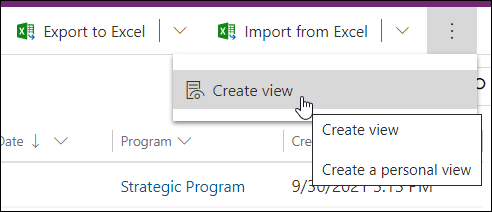
- In the personal view configuration screen click Edit Columns.
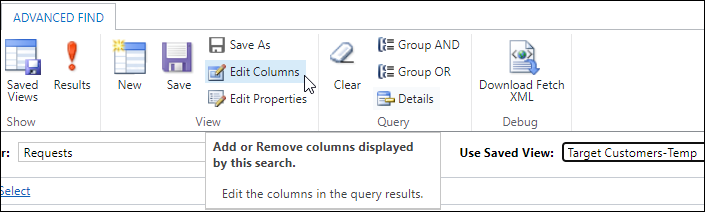
- Using Record Type Request add the new column Target Customers and the deprecated column xx_Target Customers.
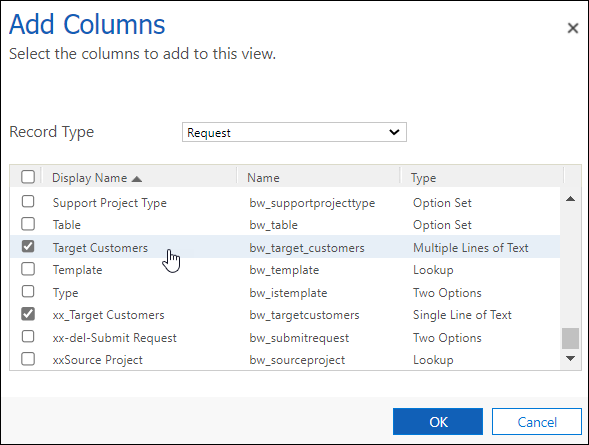
- Click OK and save and close the view.
- In the Requests Area switch to your new personal view.
- Click Open in Excel Online.

- In Excel Online copy the data from the deprecated xx_Target Customers column to the new Target Customers column as you would typically do in a spreadsheet.
- Save the Excel file, click Track Progress, wait for the Excel Online import process to complete and close the import screen.
- Return to your custom view, refresh the screen and confirm that the old column data has been successfully copied into the new column.
JANUARY 2022 (v1.0.4)
New Requests App
The new Requests app provides unlicensed BrightWork 365 users that have the BrightWork Request Submitter role a means with which to log requests outside of the full BrightWork 365 app. Users of this app will have access to much of the same functionality as found in the Requests Area of the full BrightWork 365 app.
Status Reports in Portfolios & Programs
You can now create a status report in portfolios and programs in addition to individual projects.
The status report is converted to a Microsoft Word document and added to the document folder associated with the portfolio or program.
You can also optionally email the Portfolio or Program Sponsor a copy of the Status Report docx.
Audit History in Projects, Tasks, Issues and Risks
Audit history has been enabled in the following tables:
- Project Task
- Request
- Issue
- Risk
See Audit Tables.xlsx for a list of the columns that are audit-enabled.
Documents Report in Power BI
The BrightWork 365 PBIT has been updated to include a report that shows all the documents associated with a project.
This includes documents in the tables below:
- Project Task
- Request
- Issue
- Risk
Other Updates
- Clicking the home page logos brings you to the associated tables instead of opening the tables in a popup.
- Create Teams Channel now uses 'Project Name - Reference Number' to create the channel. This is to prevent the flow failing due to a channel with that name already existing. In addition, if this flow fails (e.g. If the channel name exceeds 50 character), the person triggering the flow receives an email with an error message.