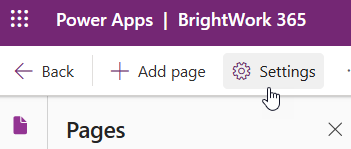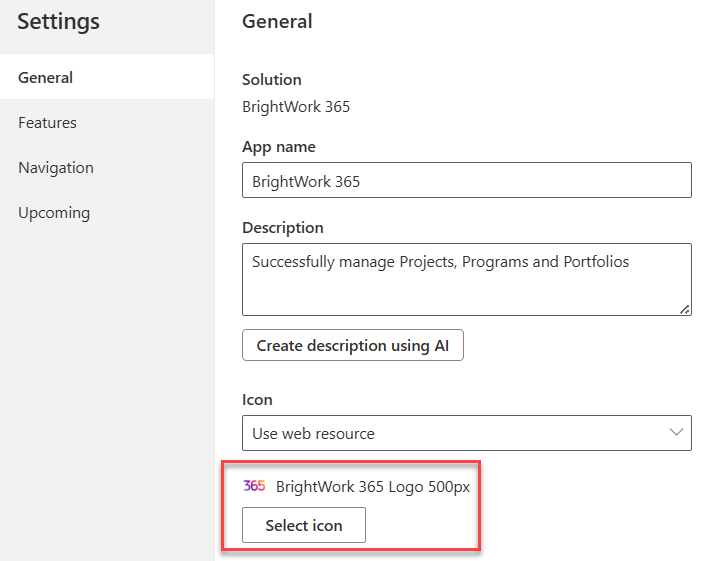This article is for BrightWork 365 Release February 2023 (v1.6) and newer.
- Navigate to https://make.powerapps.com/.
- Select the BrightWork 365 environment.
- Click Apps on the left nav.
- Click on BrightWork 365 to launch the App Designer for the BrightWork 365 app.
- Click Settings at the top of the App Designer.
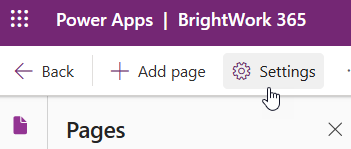
- Select the General setting.
- Click Select icon.
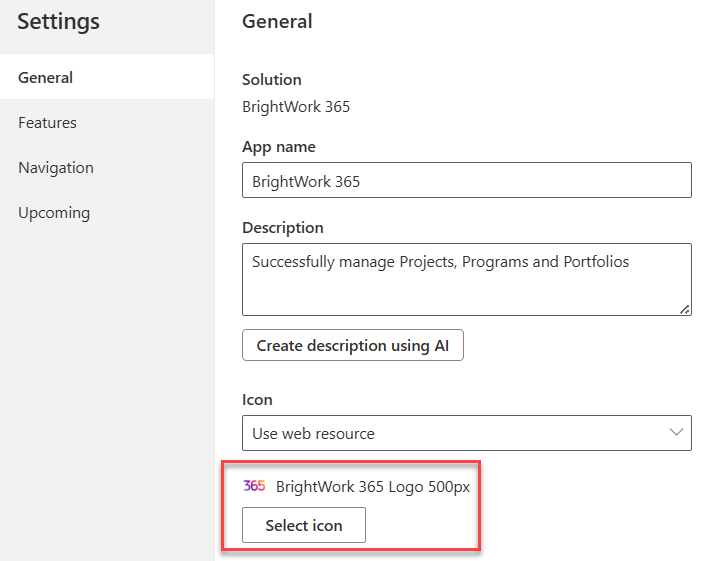
- If the icon has not been previously added as a web resource, click + New web resource and add the icon.

- Select the icon.
- Click Apply.
- Close any open App Designer windows.
It may take some time for the icon change to take effect.