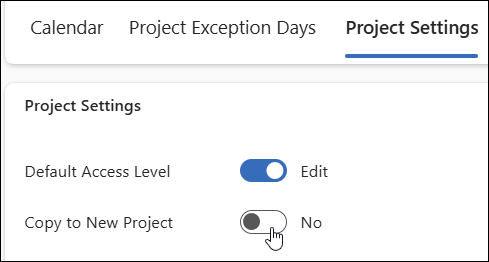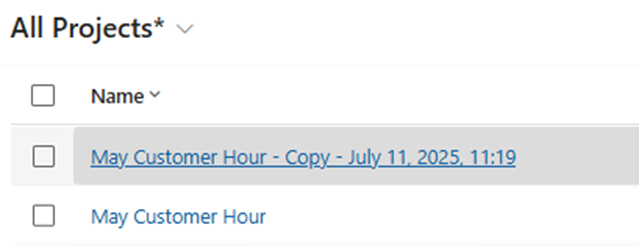This article is for BrightWork 365 version 2025-2 and later.
With the Copy to New Project feature, a project's actual Project Manager and BrightWork PMO have a fast way to create a new project by copying information from an existing project rather than needing to start a project from scratch. Copied projects adhere to the original project's security conditions, maintain the same Owning Business Unit, and the same Team Member list (assigned work). Dates will update to {Today} with dependencies offset.
Copied to the new project from the original project:
- Charter
- Tasks
- Issues
- Risks
- Related Tasks in Issues, Risks, and Costs
- Actions
- Costs
- All Team Members
- All assignments with relative due dates that come from the parent record (Issues, Risks, Actions, Costs, Task Assignees)
- Project Calendar
- Project Settings
Not copied to the new project from the original project:
- Documents
- Status and Status Reports
- Project Exception Days
How To Use Copy to New Project
- Click Schedule Settings.
- Click Project Settings.
- In the Copy to New Project section, slide the selector to Yes.
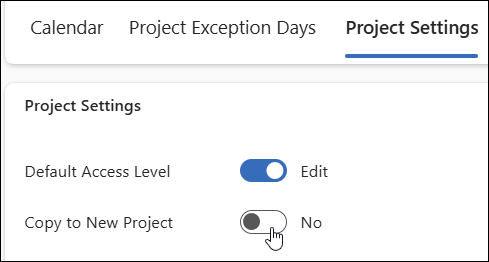
- The new project is named as a copy.
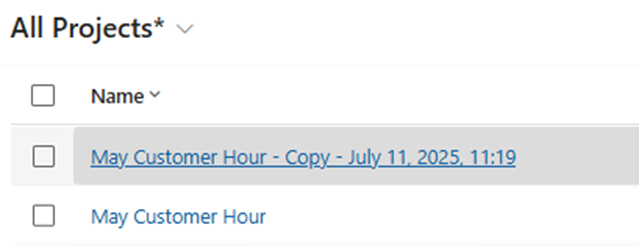
Adjusted Dates
If a source item (e.g. Action) has a date in the Due Date type column, the Due Date on the new items will be UTC Now plus the difference in days between the Due Date on the source item and the Current Start Date on the source project.
The Current Start and Curren Finish dates on Project Tasks will also be populated. This means that the project will have a Current Start and Current Finish without having to be opened.
To work out the Current Start and Current Finish dates for the task in the new project, the solution works out the difference in days between the source task start and end dates and the project start date and add that to {Today}.
The same applies to Project Team Members; however, these dates may adjust slightly to take account of Non-Working Days.
Copying a Project with Tasks Inherited from a Content Template
Before copying a project that was built from a template associated with a Content Template containing tasks, you must load its Gantt tab to update the tasks in order to avoid copy errors.
Cost Data
Costs will increase in Programs and Portfolios if the copied project had cost data.
Wait up to an hour for calculated fields in the Costs tab of the copied project to be updated. Alternatively, you can manually refresh the cost calculation to see the updates faster; this applies to Portfolio and Programs calculated Costs field rollups as well.