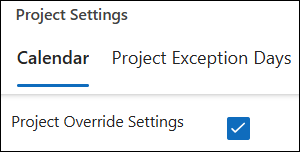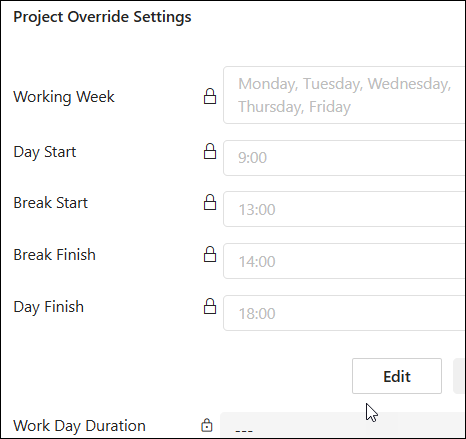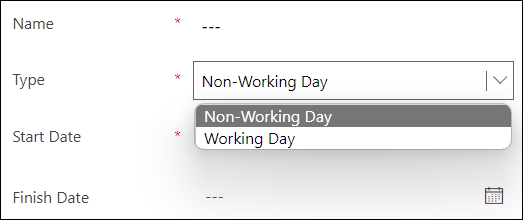This article is for BrightWork 365 version 2025-2 and later.

The Schedule Settings option on the Charter and Project Settings tabs provides project managers with a convenient method for viewing Global Calendar Settings and configuring project-specific calendar settings for flexible scheduling. BrightWork Team Members can view the settings, and the project's actual Project Manager (not project managers generally), and users with the BrightWork PMO or System Admin role can edit the settings. These settings have a direct effect on the Gantt.
Calendar
Global Settings (read-only at the project level):
Global Settings are only editable in Admin Area > Global Settings, not from within a project.
- Working Week
- To enable project schedules to accurately reflect the organization's work practices, users with the BrightWork PMO Manager or the System Admin security role have the ability to set and update the global calendar settings (i.e., Working Week) for all projects using the Admin Area > Global Settings link. The Global Settings record is created with a default working week of Monday to Friday.
- Days that are configured to be not part of the Working Week will format differently in the Gantt chart.
- Day Start: The hour of the day that Gantt task work starts.
- Break Start: The start hour of the day that Gantt task work is not done.
- Break Finish: The finish hour of the day that Gantt task work is not done.
- Day Finish: The hour of the day that Gantt task work finishes.
- Workday Duration: Automatically calculated based on the times entered above.
Project Override Settings:
The Project Override Settings will initially populate from the Global Settings. The project's actual project manager or BrightWork PMO Manager can then change the field values for the project as required.
The default out of the box Global Settings for Working Week is Monday - Friday, and for Working Hours is Day Start 8 am, Break Start 12 pm, Break Finish 1 pm, and Day Finish 5 pm.
Working Week
The Working Week can be configured to something other than the default Monday - Friday.
Day Start
The solution-wide hour of the day that Gantt task work starts.
Break Start
The solution-wide start hour of the day that Gantt task work is not done.
Break Finish
The solution-wide finish hour of the day that Gantt task work is not done.
Day Finish
The solution-wide hour of the day that Gantt task work finishes.
Workday Duration
Automatically calculated based on the times entered in the fields above.
To configure Project Override Settings:
- Go to the Project Settings tab within a project.
- Click the Schedule Settings link.
- Select the Calendar tab.
- Check the box for Project Override Settings.
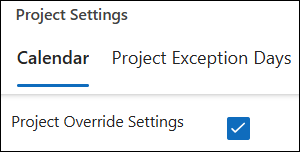
- Click Edit at the bottom of the Project Override Settings section.
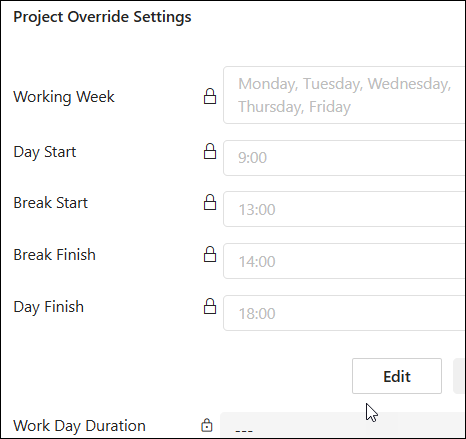
- Select the project's Working Week and working hours.
- Click Save.
After any change is made to the Project Override Settings, perform a Ctrl-F5 browser refresh, and then click into the project's Gantt tab in order for the changes to be reflected in the Gantt.
Project Exception Days
In the Project Exception Days tab, the project can be configured to add an extra day off or to ignore a global Non-Working Day (e.g., holiday) which was initially applied to the project from Global Settings. Project Exception Days will format differently in the Gantt chart.
Project Exception Days - Views (accessed via the drop-down menu):
- Project Exception Days
- Previous Project Exception Days
- All Project Exception Days
To add new Project Exception Days:
- Click + New Project Exception Days (found in the overflow menu when not in full screen mode).
- Fill out the Project Exception Days form.
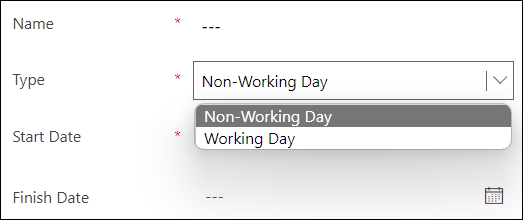
- Only a project's actual Project Manager and users with the BrightWork PMO Manager security role can edit Project Exception Days.
- Project Exception Days affects all tasks in the project, including completed tasks. We strongly recommend not adding older historical Project Exception Days because of the impact on all tasks.
- Project Exception Days do not override the Working Week set within Global Settings, they only override the solution-wide configured Non-Working Days (e.g., holidays).
The Project Exception Days can be displayed in a Calendar view.

Users can set the Month display default in their Personalization Settings (BrightWork 365 app settings gear > Personalization Settings > Activities > Default view > Default Calendar).

Project Settings
- Default Access Level: See Project Security Access.
- Copy to New Project: See Copy to New Project.
- Enable Virtual Scroll: See Task Management.
- Default Scheduling Type: Choose between Fixed Duration, Fixed Work, and Fixed Unit as the default scheduling type for all new project tasks. See Gantt Chart & Task Management (Gantt Tabs > General > Scheduling Type).
- Teams Channel: See Microsoft Teams. Only available for Projects created in BrightWork 365 version 2025-2 and later.
- Document Library: See Document Management. Only available for Projects created in BrightWork 365 version 2025-2 and later.
- Status Report Email > Default Internal Email Recipients: You can include a default list of internal project status report email recipients for easy repeatable use. See Project Status Reporting.
- Status Report Email > Default External Email Recipients: You can include a default list of external project status report email recipients for easy repeatable use. See Project Status Reporting.
Audit History
View a timestamped list of changes.