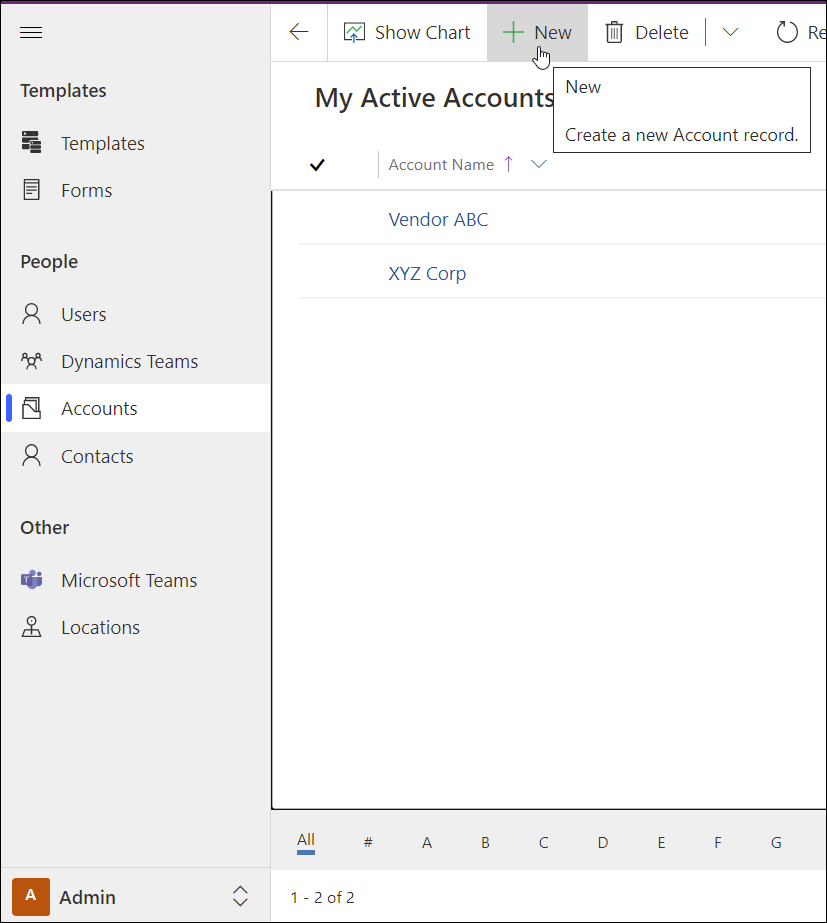Located in the Admin Area > People section of the app, the Accounts feature provides a location to store information about external organizations such as vendors and contractors. This data can be used in other areas of BrightWork 365 including a project's Costs module and the email function within a project's Communications module.
Accounts can be added, edited and deleted by the BrightWork Project Manager and BrightWork PMO Manager.
Add An Account
- Click into Admin Area > Accounts.
- Click + New.
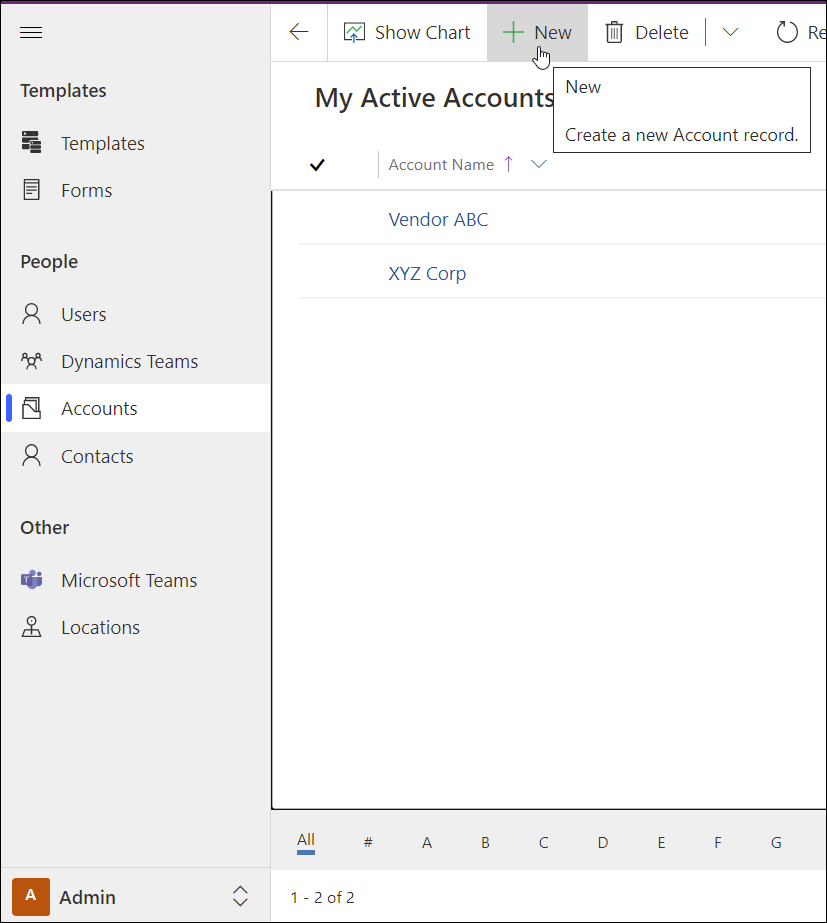
- Fill in the relevant Account information and save the record.
Only accounts with 'Vendor' set as the Account Type will display in a cost item's Vendor field lookup list.
Add a Primary Contact to an Account
Among the fields present to capture all the details about these entities is the field Primary Contact. In addition to noting who is the primary contact, if the contact has an email address attached to their record, you will be able to email the account by using the email feature of a project's Communications module.
To assign a Primary Contact to an Account:
- Create the contact in the Contacts list if not already present.
- In the Account's Primary Contact field choose the relevant contact.