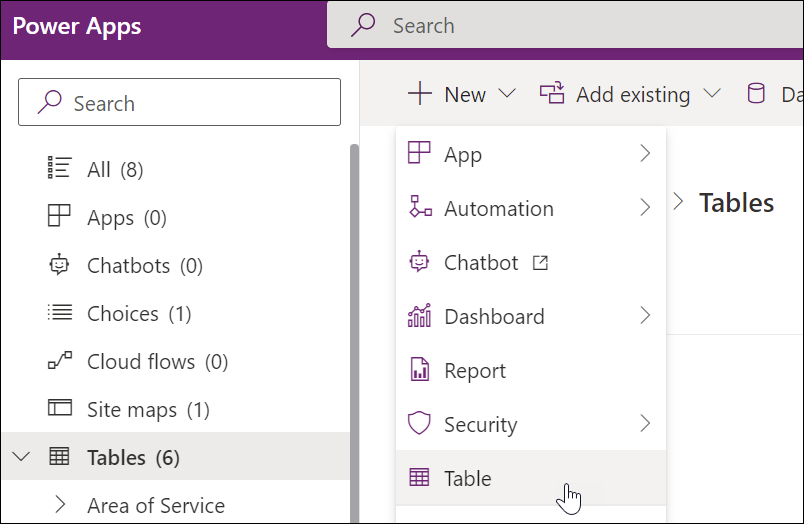This article is for BrightWork 365 Release February 2023 (v1.6) and newer.
Be sure to first read the Customization Notes article.
Tables
Tables are where BrightWork 365 data is stored. Tables have a list of ‘sub-components’:
- Columns: It is safe to edit column titles. Calculated and rollup columns should not be edited. There is a large selection of different types of columns available for use in tables.
- Relationships: Do not make any edits to Relationships.
- Business Rules: See the Business Rules | Microsoft article for more details.
- Dashboards: None supplied out of the box.
- Keys: Do not make any edits to Keys.
If you delete a table, you delete both the table definition and all data that the table contains. Tables and the data within them cannot be recovered if deleted.
Create a New Table
- In the unmanaged solution in your dev environment that you use for customizations:
- In the Power Apps solution editor click + New | Table.
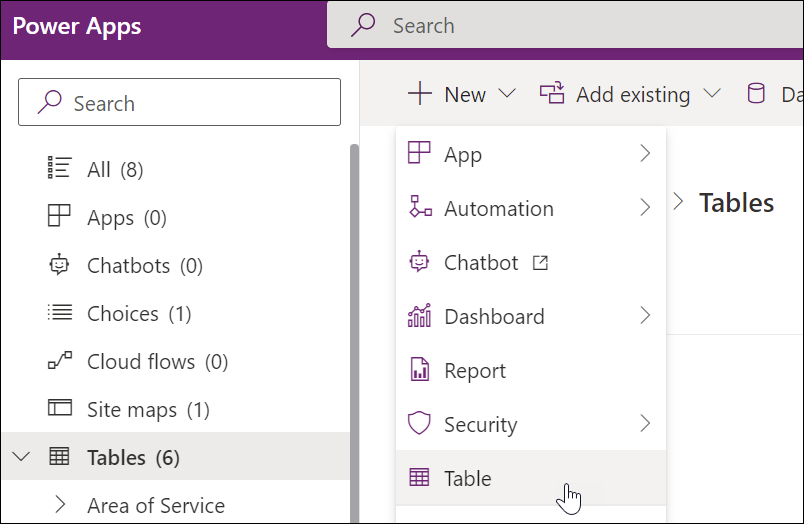
- In the Power Apps solution editor click + New | Table.
- Add any required new columns to your new table.
- Save and Publish.
For more information see this Microsoft Tables article.