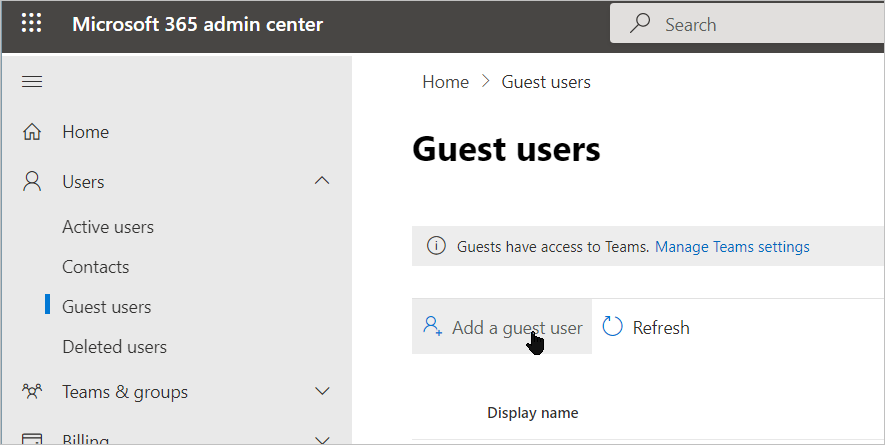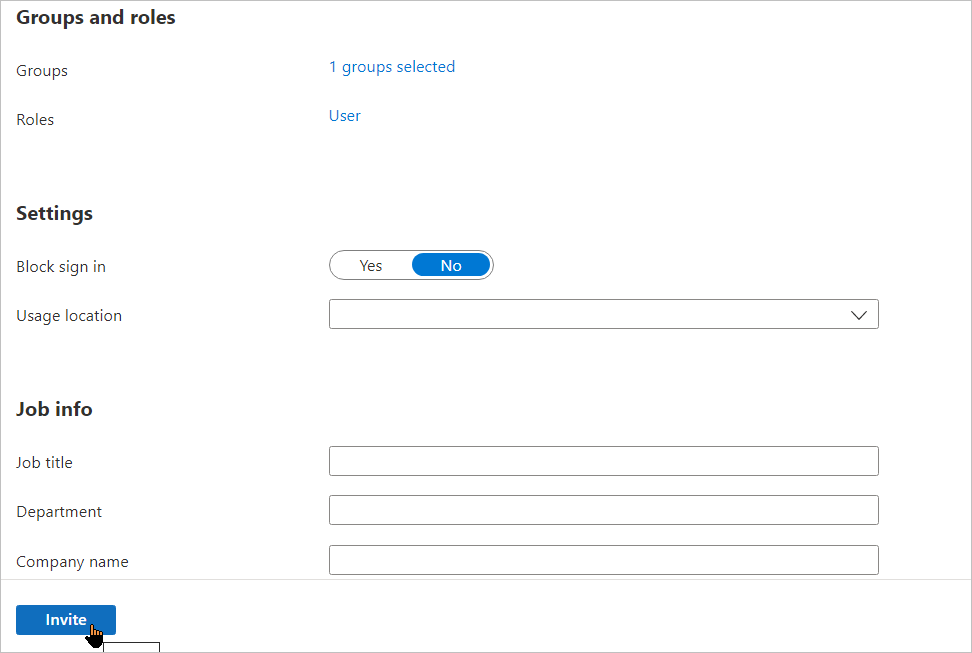An external guest user can be added to your Microsoft 365 tenant and Power Platform environment to allow the user access to the BrightWork 365 app.
- Navigate to the Microsoft 365 Admin Center at https://admin.microsoft.com/.
- Expand Users and click Guest users.
- Click Add a guest user.
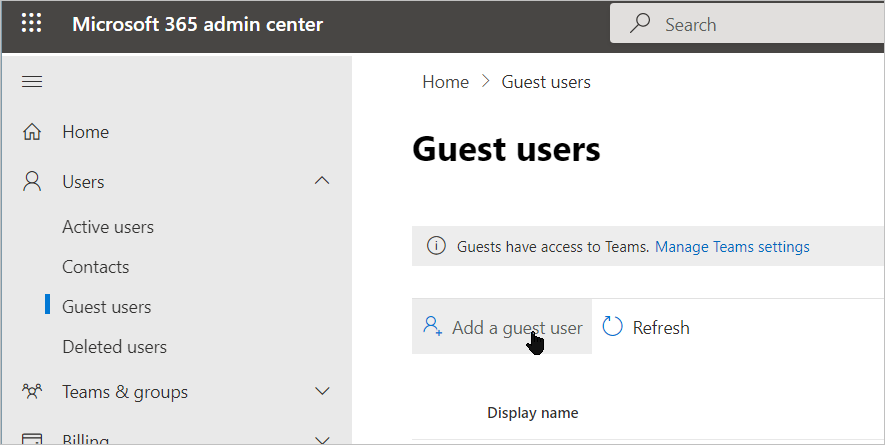
- Select Invite User and fill out the form.
- Scroll down, click Groups and add the user to the security group for the environment that contains your BrightWork 365 solution.
- Click Invite - the user will receive an invite.
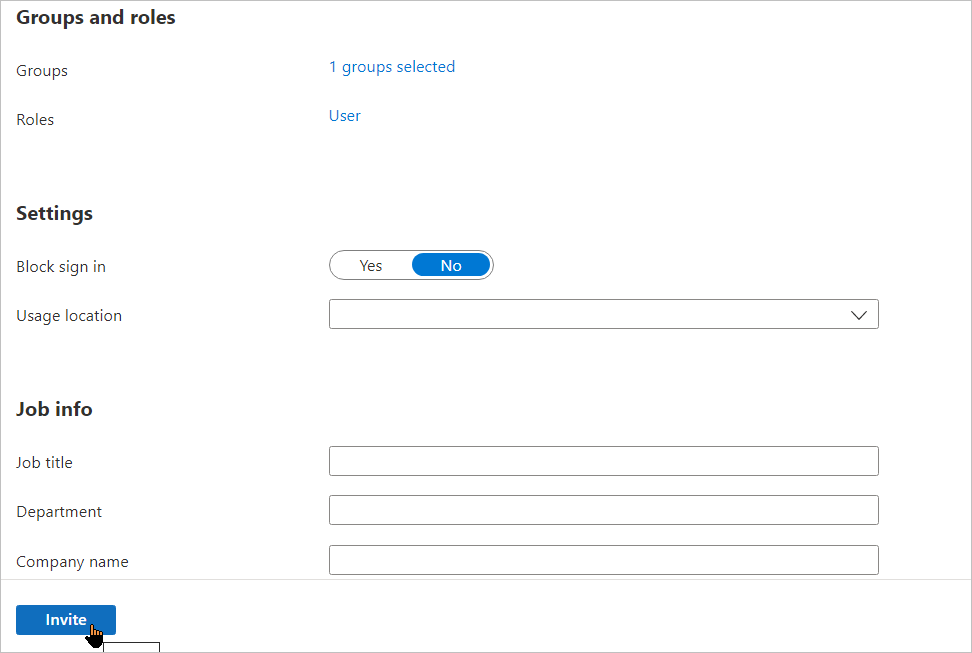
- Provide the user with either a Power Apps Premium (Power Apps per user) license (preferred), or Power Apps per app license. If the user needs access to Power BI reports and does not have their own Power BI Pro license, then you will need to also provide them with a Power BI Pro license. If the user has a Power Apps per User license in their own environment, you will not need to provide one for your environment.
- Navigate to https://admin.powerplatform.microsoft.com/, open the relevant environment and add the user. Grant the user any security roles needed for their interaction with the BrightWork 365 app. Note that all BrightWork 365 licensing rules will apply to the guest user.
If you encounter technical issues with this process, check with your internal IT group for any related restrictions that might be in place for your organization.