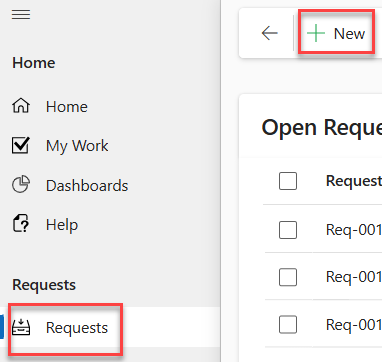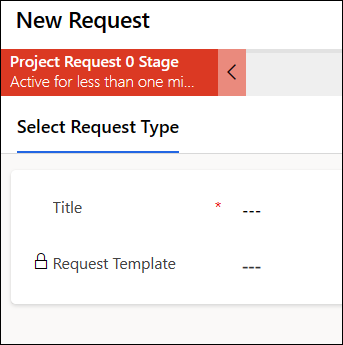Who Is This Guide For?
This guide is primarily aimed at Project Managers who will be using BrightWork 365 to manage projects. However, this guide will also be useful for any member of the organization who will be using BrightWork 365 extensively.
Prerequisites
We recommend first familiarizing yourself with the various components of the BrightWork 365 solution:
Submit a New Project Request
- An element of project governance is determining which projects might be an exception to the need for a formal project request, e.g., a project being moved into BrightWork 365 from outside the solution. For these projects you can consider using a Project Request No Approval template or by creating a project directly without a request.
- For more information beyond what is in this Getting Started section, see the Requests category and videos.
The BrightWork 365 project management process typically begins in Requests. Here you can choose from different project templates for an efficient and consistent way to create new projects.
To submit a new project request:
- On the main nav click Requests and then click + New.
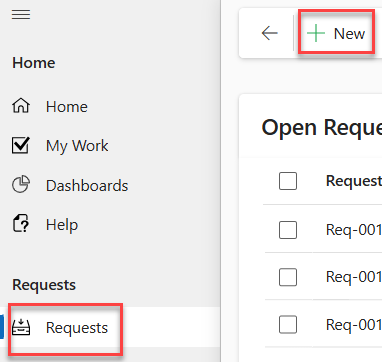
- Provide a Title for the request and select a Request Template to serve as the foundation from which to base the new project.
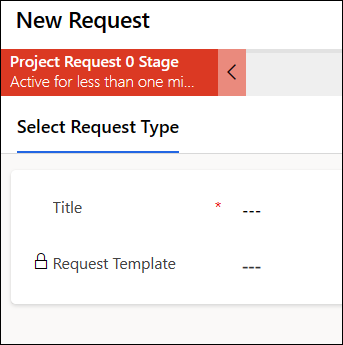
- Fill in any blank fields in the Request Details and Project Details tabs.
- Click Submit Request to start the project request approval process.
Manage a Project
For more information beyond what is in this Getting Started section, see the Projects knowledge base category and videos.
After your new project is created click into Projects on the main nav to see a list report of all projects. Click on your project link and its various tabs to display project information and to make any necessary updates as the project flows through its lifecycle.


Charter
After your project is created you will find Charter columns available for you to add high level details about the project, beyond what was included in the project request form.
Gantt
Click into the Gantt tab and update any tasks that were included as part of the template that the project was based on and add new tasks you and the team decide should be included in the project.

As you assign tasks to colleagues the Team section of the project will automatically populate associated assignee and task date information.

After the project team agrees on the task structure and dates, you can lock-in the schedule by baselining it - in the Project Settings tab choose Yes for Reset Target Dates in all Project Tasks.

Risks
Prior to finalizing your Gantt Chart and tasks, it's advisable to conduct a risk identification exercise with your project team to determine if additional task planning is necessary, including the addition of more tasks and/or adjusting existing task details.
Documents
In the Documents section you have the option to connect the project with one of your organization's pre-existing SharePoint document libraries, or Microsoft Teams Chanel document libraries. Once connected, within the project you can create new Microsoft Office documents or upload external documents.

Issues
What's a project without issues? Unplanned events that negatively affect project scope, schedule, or quality are inevitable to arise throughout the execution of projects. Use the Issues tab to capture and manage these events and the activities employed to resolve them.
Connect a Microsoft Teams Channel
See the Microsoft Teams article for more details about configuring Microsoft Teams integration.
Review Other Project Settings Elements
Click on the Project Settings tab and review all remaining elements such as Set Health Automatically and Schedule Settings.

Only a project's actual project manager and users with the BrightWork PMO Manager or BrightWork Program Manager security role can access the Project Settings tab.
View Reports
For more information beyond what is in this Getting Started section, see the Portfolios knowledge base category and videos.
Portfolio Reports
In the Portfolios section of BrightWork 365 you can check on the health and status of Portfolios, Programs, and all assigned work.






Power BI Reports
In order to use the BrightWork 365 Power BI reports, users must have a Microsoft
Power BI Pro license or an E5/G5 plan (which includes PBI), and at least Viewer permission for the relevant Power BI Workspace.
Power BI dashboard reports allow for interactive analysis of critical project and portfolio data.


See the Power BI Reports article for more details.
What's Next?
If you'd like to dive into the granular details of Power Apps for business users, check out the related article.