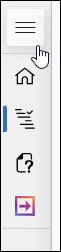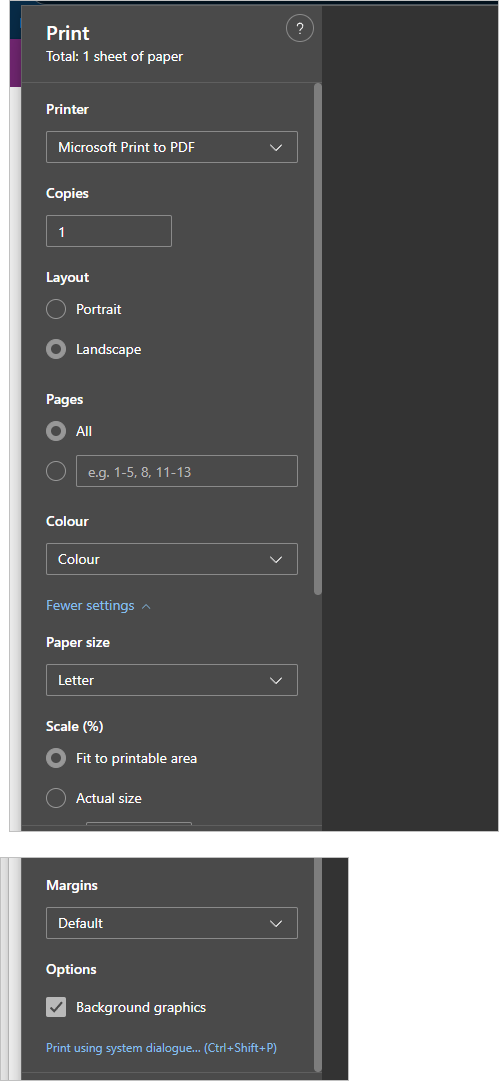- The content in this article is limited to the features of BrightWork 365 Free. To access the Knowledge Base for the full BrightWork 365 paid product, click Home at the top of the screen.
- Click HERE to return to the BrightWork 365 Free - Knowledge Base home page.
Microsoft Excel
View Excel Data in BrightWork 365 Free
When Microsoft Excel is added to Power Apps, Excel becomes a data source. You can view the Excel table data within Power Apps. For more information see this View Excel Data article.
Open BrightWork 365 Free Table Data in Excel
By opening table data in Microsoft Excel, you can quickly and easily view and edit data by using the Microsoft Power Apps Excel Add-in. For more information see this Microsoft Excel Table Data article.
If a large number of project records are updated via an import, and then a subsequent import is initiated shortly thereafter to update the same records, the associated Flow can fail. In this case, you will need to retry the import at a later time.
Search
The Search function in BrightWork 365 Free is used to filter a data source by finding records that contain a specified text string within one or more designated columns. It is case-insensitive and returns a table of matching records.
For more information see the Microsoft Search help article.
Printing
This article explains an option to print content from within the BrightWork 365 Free solution. The provided scenario is for printing status reports, but the instructions can be used for other solution areas such as the Charter tab of projects (results may vary depending on the specific content).
Example: Printing a Status Report
- Update the data in a project's Status tab as necessary.
- Collapse the left navigation.
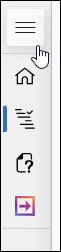
- Click Ctrl-P on your keyboard, select Microsoft Print to PDF as the printer, and set up as below (you may need to adjust the Scale setting to achieve a better outcome).
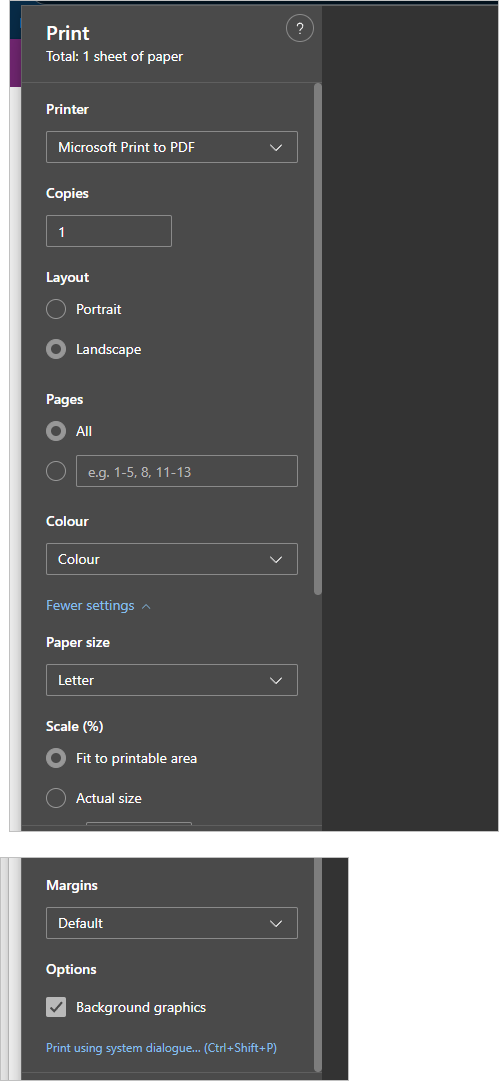
- Print to paper or share as an attachment.