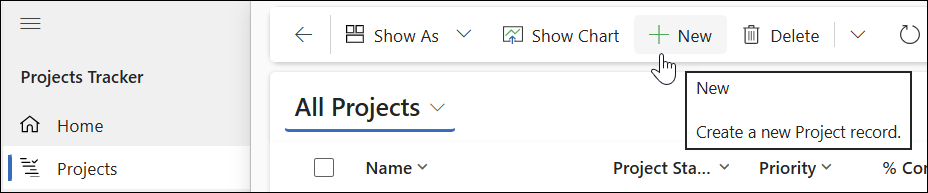- The content in this article is limited to the features of BrightWork 365 Free. To access the Knowledge Base for the full BrightWork 365 paid product, click Home at the top of the screen.
- Click HERE to return to the BrightWork 365 Free - Knowledge Base home page.
Create a Project
- Click the Projects link on the main navigation.
- Click +New on the toolbar.
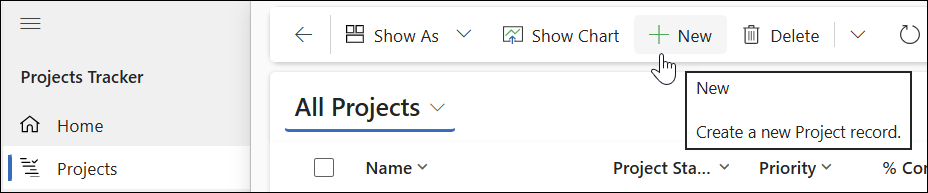
- In the Charter tab that automatically displays, add a name for the project and fill in other project details such as Project Type, Project Manager, Project Sponsor, Objectives, etc.
- In the Status tab, enter status related information as needed.
- Click Save or Save & Close.
Delete a Project
Deleted items, i.e., projects, are permanently removed and cannot be restored unless the Power Platform BrightWork 365 Free environment Recycle Bin has been enabled.
- In the main navigation, click Projects.
- Select the project to be deleted.
- In the top ribbon select Delete Project.
- Click OK.