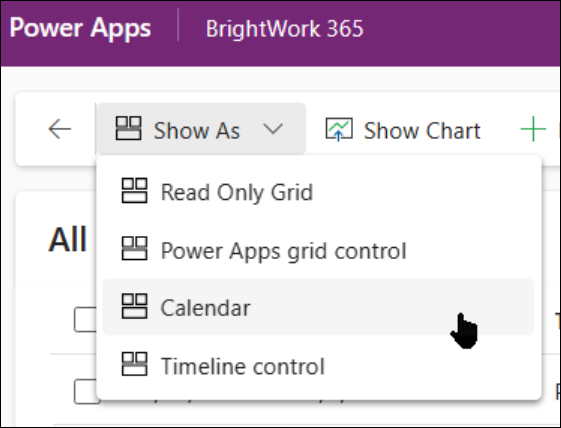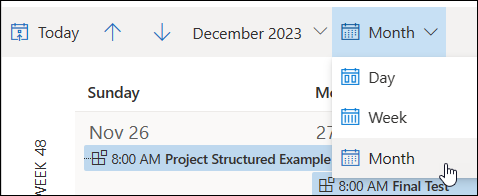Video has been removed from this PDF. Visit the BrightWork 365 knowledge base to view.
2024-03
Project Calendar Views
To display a calendar view of all projects based on their Current Start & Current Finish dates:
- Click Projects on the main nav.
- Towards the top-left of the screen, click Show As > Calendar.
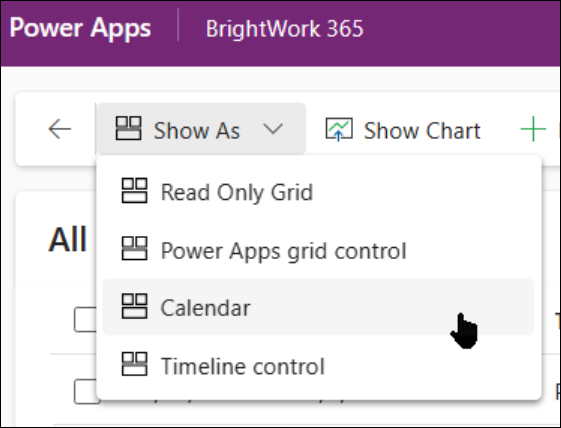
- Change the calendar view as desired.
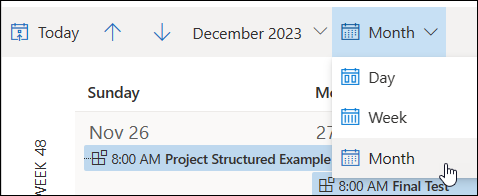
You can set the Month display default in their Personalization Settings:
- In the BrightWork 365 app, click the Settings gear.
- Click Personalization Settings.
- Click the Activities tab.
- In the Default view section of the tab, choose the desired option from the Default Calendar drop-down.