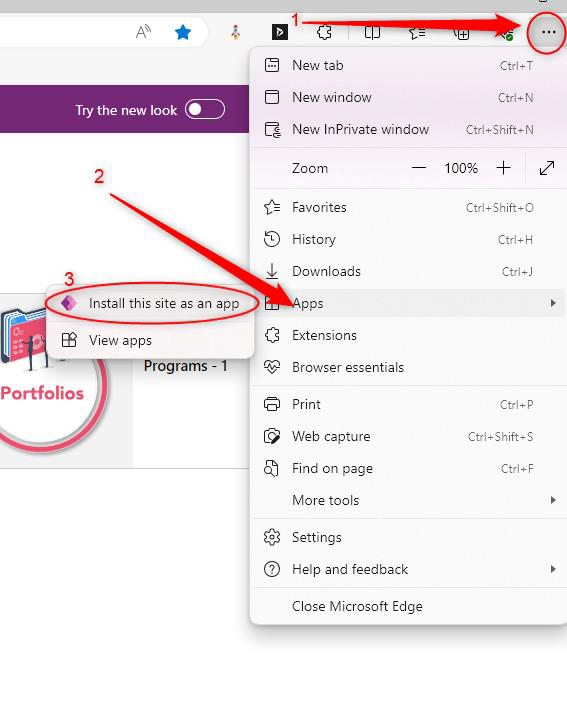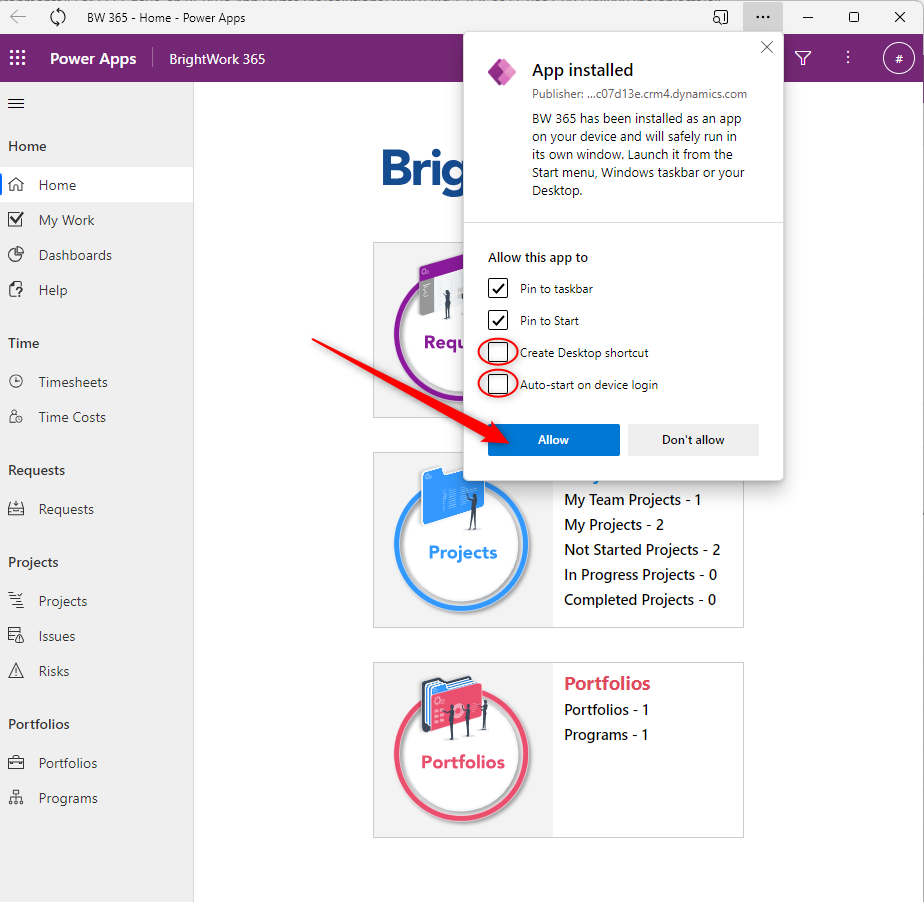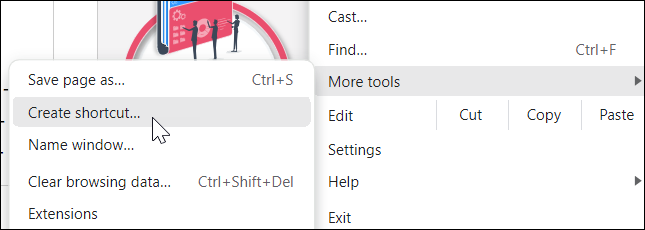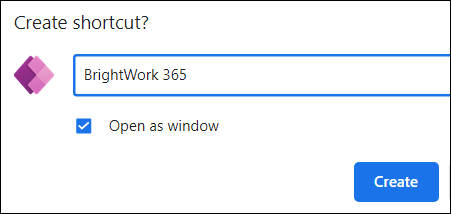The BrightWork 365 app can be added as a desktop app via tools included with the Microsoft Edge and Google Chrome browsers.
Microsoft Edge
- Open your BrightWork 365 application using Microsoft Edge and select the ellipsis on the top right of the browser.
- Select Apps.
- Select Install this site as an app.
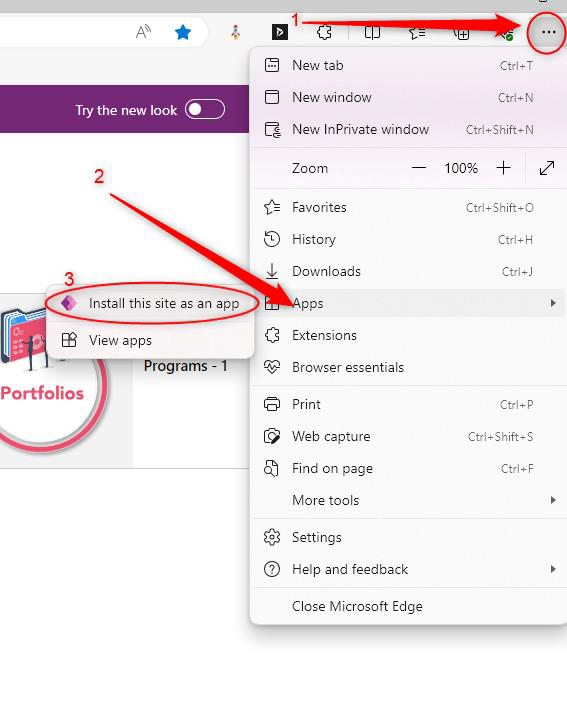
- In the pop up that appears enter a name for the desktop app, i.e., BrightWork 365.
- Select Create Desktop shortcut, and Auto-start on device login if needed.
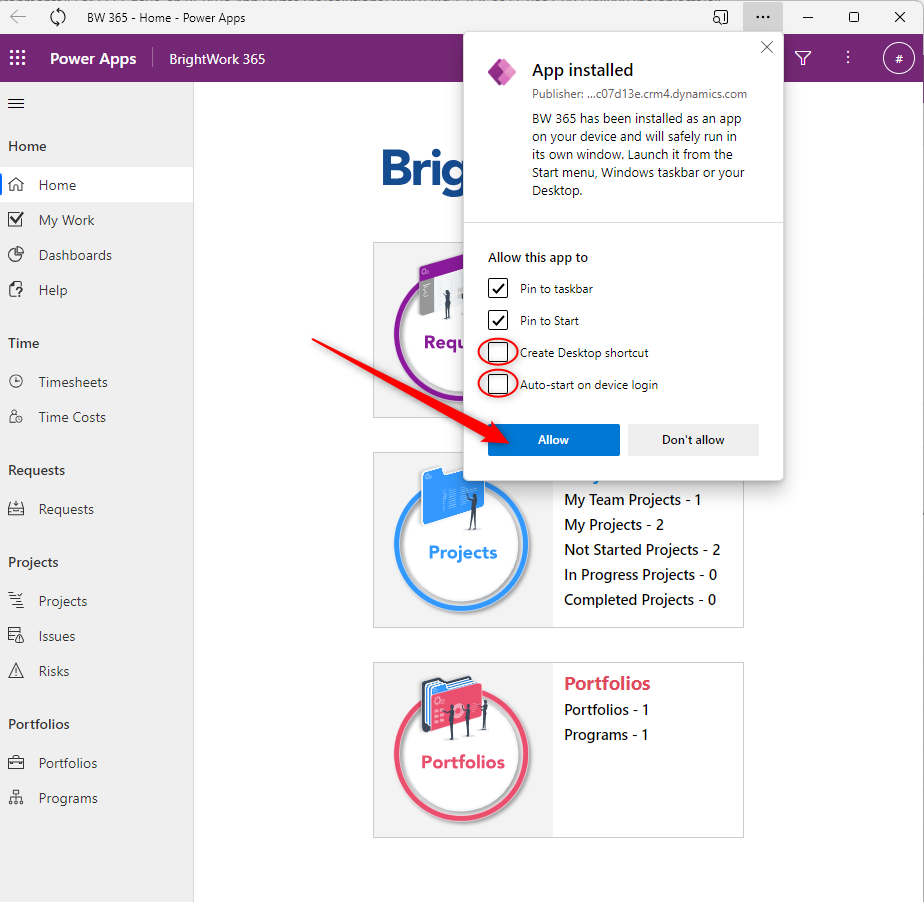
- The BrightWork 365 app will now be available as a desktop app.
Google Chrome
- Open your BrightWork 365 application using Google Chrome and select the ellipsis on the top right of the browser.
- Click More tools > Create shortcut.
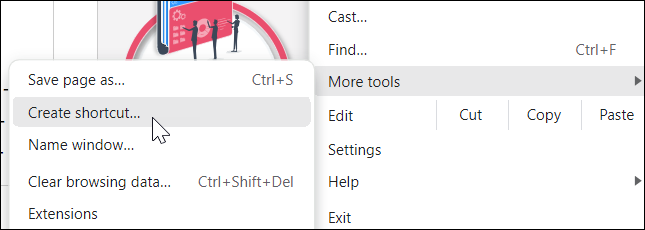
- Enter a name for the shortcut, i.e., BrightWork 365, select Open as window, and click Create.
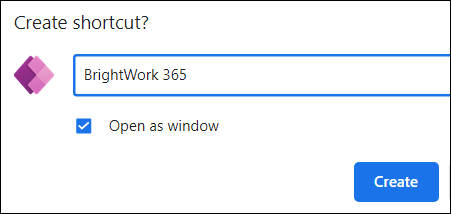
- Choose to pin the app to your taskbar.
- The BrightWork 365 app will now be available as a desktop app.